Top 10 Power Apps & Power Automate Articles Of 2023

Happy New Year 🥳
As another year of blogging draws to a close I would like to thank everyone who has subscribed to MatthewDevaney.com. Each week in 2023 I’ve shared a new Power Apps tip, trick or technique that I hoped you would find useful. In 2024 you can expect more of the same. And now that I’ve added Power Automate to the topics I’m covering you can looking forward to that as well.
Here are my top articles for the year 2023. Thank you for your continued interest in my writing. It is your support keeps me going.
Table of Contents
• 10. The Complete Power Apps Modern Controls Guide
• 9. Power Automate Standards: Naming Conventions
• 8. How To Make A Power Apps Auto-Width Label
• 7. Power Automate Standards: Flow Architecture & Design Tips
• 6. Power Automate Apply To Each Loops 20X Faster
• 5. Disable The Power Apps Permissions Pop-Up (Bypass Consent Form)
• 4. How To Build Responsive Power Apps Forms From Scratch
• 3. Power Apps Button With Icon And Text
• 2. Power Apps PDF Function: Create, View & Download PDFs
• 1. SharePoint Delegation Cheat Sheet For Power Apps
10. The Complete Power Apps Modern Controls Guide
Welcome to the Complete Power Apps Modern Controls Guide
On this page you will find documentation on how to use all 13 of the Power Apps Modern controls. Every modern control property is described to tell you how it works. You’ll also find handy usage tips.
Click here to read the article.
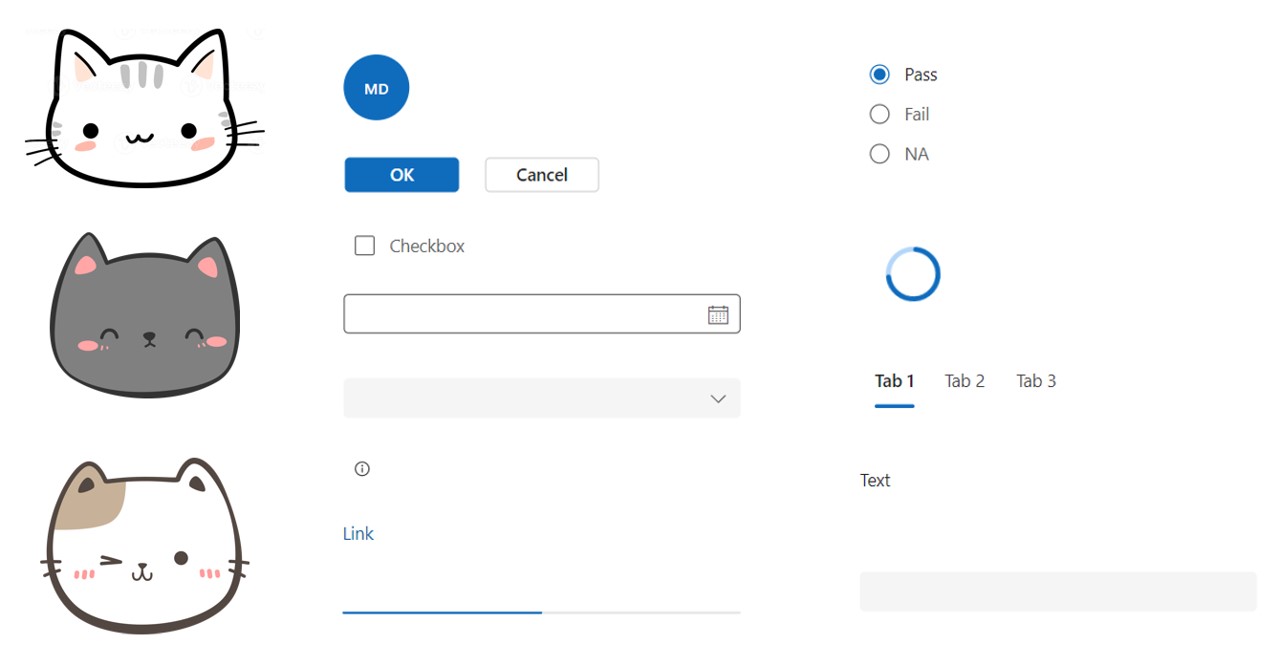
9. Power Automate Standards: Naming Conventions
Why use Power Automate naming conventions? A consistent naming pattern makes it easier for other developers to understand what a flow does without having to review the details of every individual action. Cleanliness of the Power Automate code speeds up work and reduces bugs.
Click here to read the article.
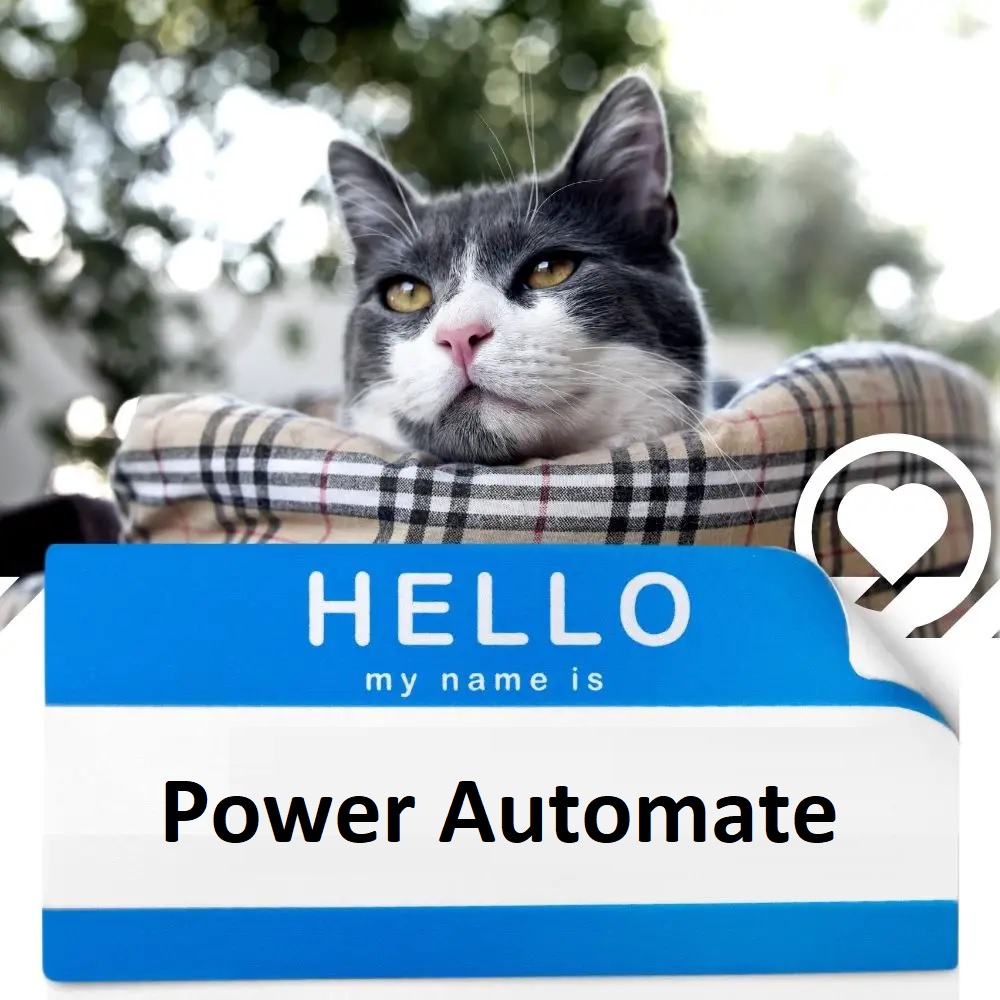
8. How To Make A Power Apps Auto-Width Label
An auto-width property would be useful to have for several Power Apps control types including labels and buttons etc. For example, with auto-width, we could easily create a breadcrumbs UX. Each breadcrumb is a different size and is not known in advance. In this article, I’ll give two solutions on how to make a Power Apps auto-width label. You can either build your own or download a pre-made one.
Click here to read the article.
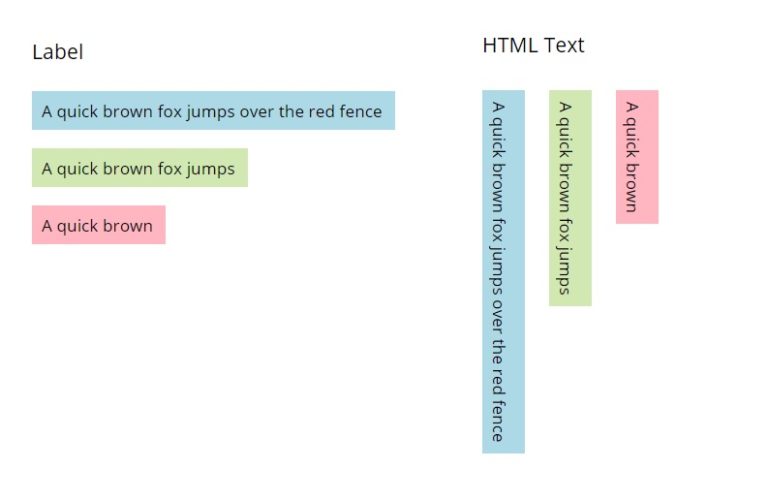
7. Power Automate Standards: Flow Architecture & Design Tips
A list of flow architecture and design tips in the areas of writing reusable code, security architecture, platform considerations, designing flow trigger and general coding patterns.
Click here to read the article.

6. Power Automate Apply To Each Loops 20X Faster
The Power Automate apply to each loop often runs slowly because it executes actions sequentially one-by-one. We can improve the performance of Apply To Each by using parallelism to have multiple threads running at the same time. Parallelism increases the speed of a flow and reduces completion time by 20x or more. In this article I will show you how to run the Power Automate apply to each action faster.
Click here to read the article.
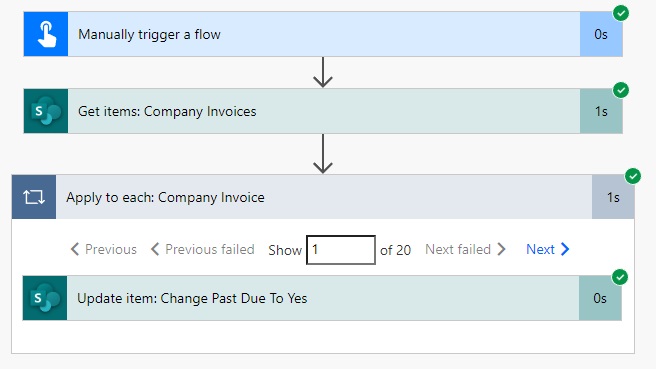
5. Disable The Power Apps Permissions Pop-Up (Bypass Consent Form)
When a user opens the Power Apps canvas app for the first-time they see a message “Almost there… the app needs your permission to use the following. Please allow the permissions to proceed.” This is potentially confusing to the user because they are not sure what they are approving. In this article, I will show you how to disable the Power Apps permissions pop-up and make it stop appearing for users.
Click here to read the article.
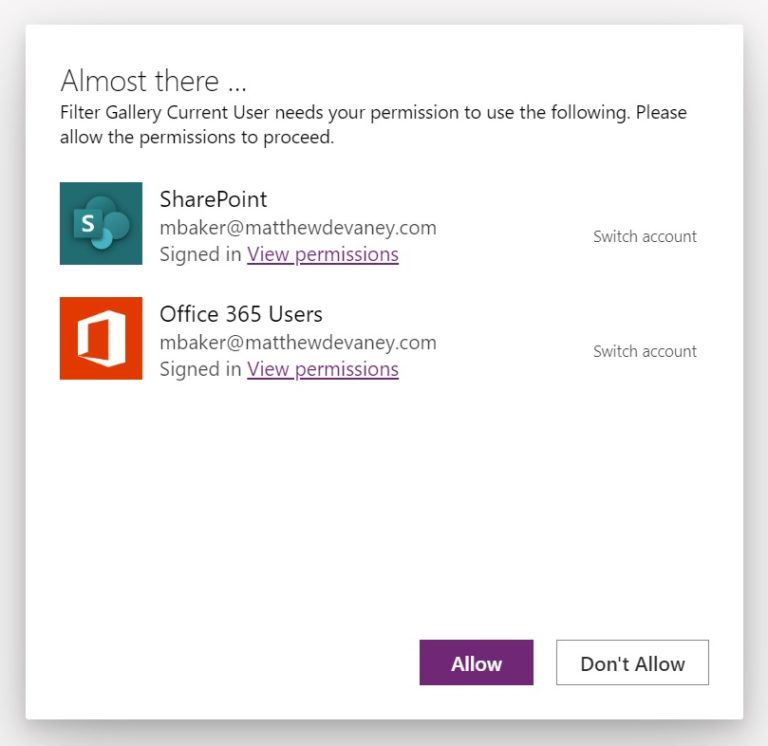
4. How To Build Responsive Power Apps Forms From Scratch
Power Apps using a responsive design look amazing on all devices whether they are on computer, a tablet or a phone. They are made possible by responsive containers. When a screen changes size, the responsive container also re-sizes itself and tell the controls inside of them their new position in the app layout. To demonstrate how to build responsive Power Apps I have come up with a tutorial where you will build a simple form form scratch.
Click here to read the article.
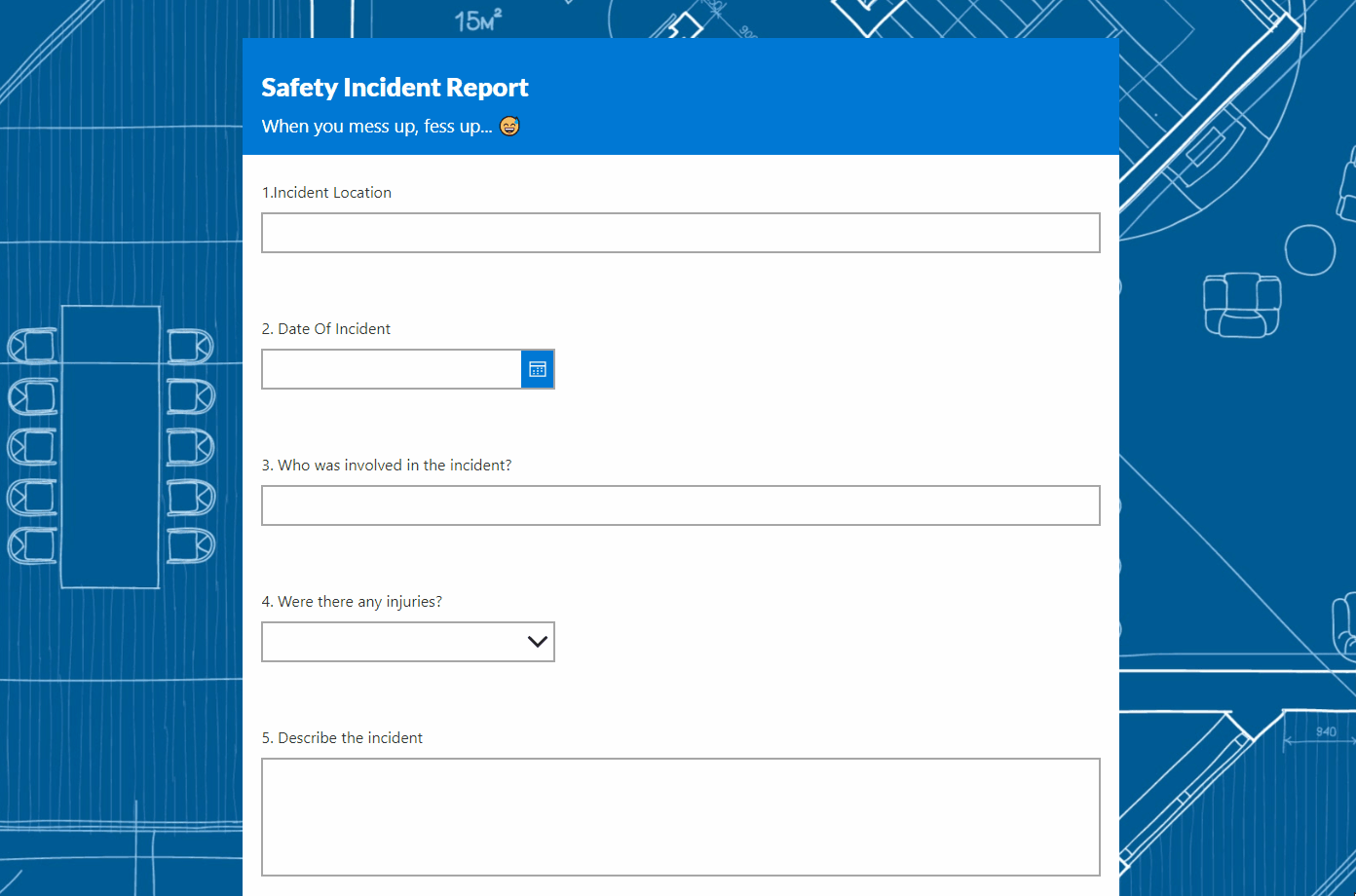
3. Power Apps Button With Icon And Text
Icons can easily be added to Power Apps buttons with a little bit of creative coding. The trick is to place an icon on top of the button. Then trigger both the icon and button to change color when an invisible overlay above them is pressed. We can add a subtle hover effect on the button too. In the Power Apps article, I will teach you how to make a button with an icon and text.
Click here to read the article.
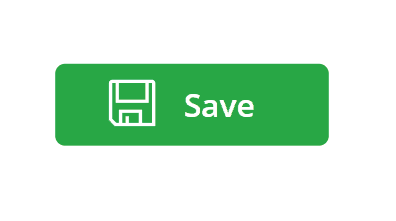
2. Power Apps PDF Function: Create, View & Download PDFs
The new Power Apps PDF Function can generate a PDF document from any screen or control. It makes the task of creating PDFs very simple and only requires a standard license. Once the PDF is generated we can then view a PDF and download a PDF from directly inside of the app itself. In this article I will show you how to use the Power Apps PDF Function.
Click here to read the article.

1. SharePoint Delegation Cheat Sheet For Power Apps
This SharePoint delegation cheat sheet is the quickest way to check which Power Apps functions support delegation. When you get a delegation warning like this: “the Filter part of this formula may not work correctly on large data sets”, change your code to only use functions found on this page. It will remove the delegation warning.
Click here to read the article.

Did You Enjoy This Article? 😺
Subscribe to get new Power Apps & Power Automate articles sent to your inbox each week for FREE
Questions?
If you have any questions or feedback about Top 10 Power Apps & Power Automate Articles Of 2023 please leave a message in the comments section below. You can post using your email address and are not required to create an account to join the discussion.



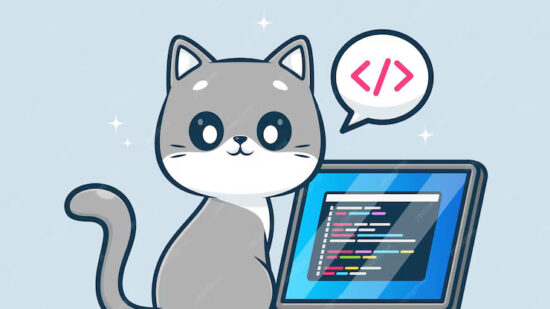


If it weren’t for your website and your excellent blog I probably would have been fired ages ago! Thank you for your dedication and commitment, and most of all for sharing your knowledge with the community. Happy New Year…
Dan,
I’m happy to be keeping you employed, lol.