PATCH Multiple Records In Power Apps 10x Faster

There are several scenarios where you would want to use Power Apps to update multiple records at-once: an attendance tracking app, a to-do checklist app, a workplace audit app, and many more. These apps usually include a gallery control where the user inputs data for each item and then presses a ‘submit button’ to PATCH each individual row in the datasource (see image below).
I will show you the fastest way to PATCH multiple records in Power Apps with a technique that does not appear in the official Power Apps documentation.
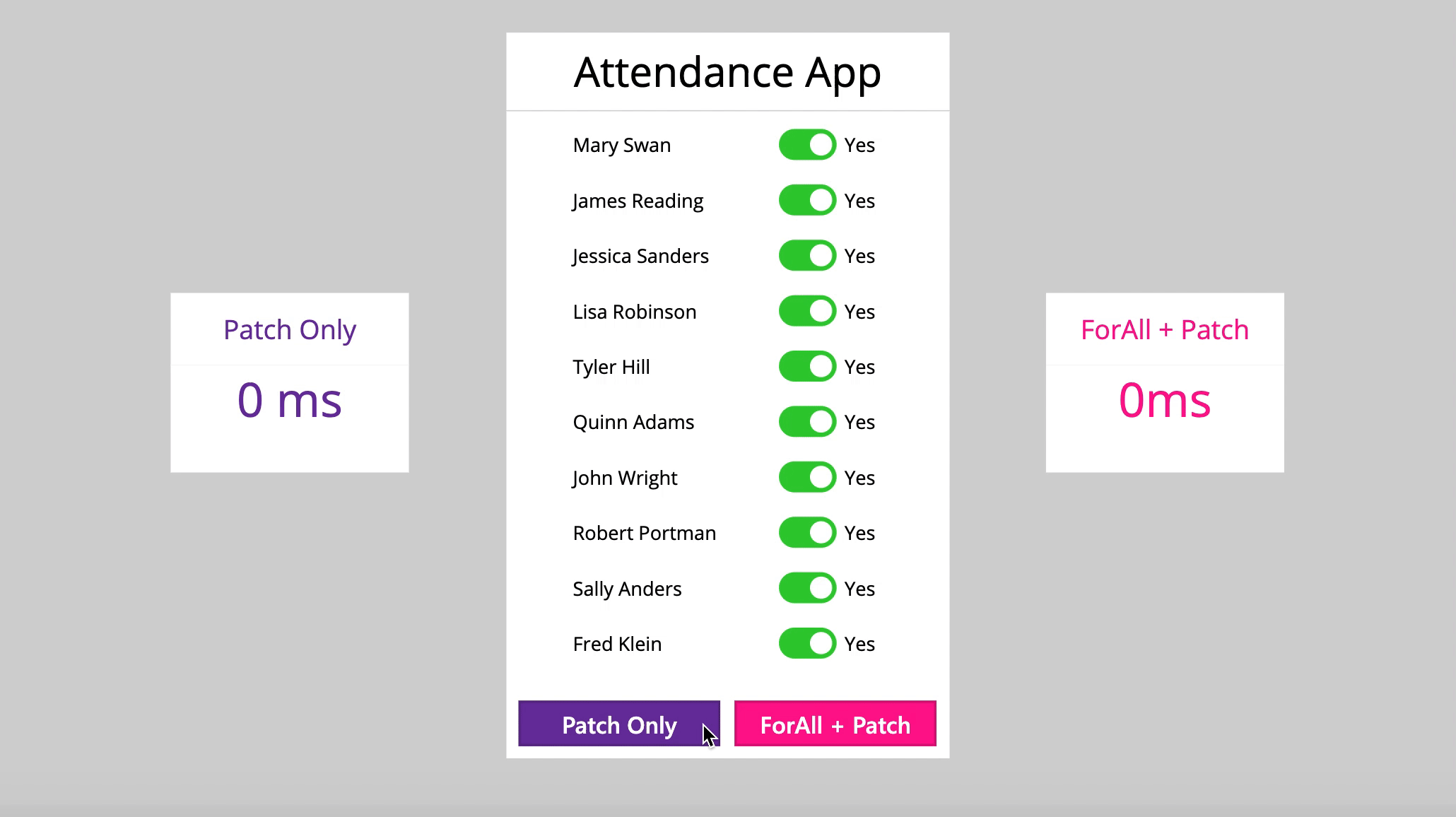
‘FORALL + PATCH’ vs. ‘PATCH Only’ Method
A common method used to update a datasource with changes from a collection uses the FORALL function to PATCH each change one-by-one.
// FORALL + PATCH Method
ForAll(
CollectionOfChanges,
Patch(Datasource, DatasourceRecord, UpdateRecord)
)
The faster way to update the datasource is to use only the PATCH function: supplying the datasource as the 1st argument and the collection of changes as the 2nd argument. This allows Power Apps to make the all of the updates simultaneously as opposed to one-at-a-time.
// PATCH Only Method
Patch(Datasource, CollectionOfChanges)
CollectionOfChanges must have at least two columns: one column with the matching ID found in the datasource and one or more columns having the values to be changed. All column names must be exactly the same as the datasource. Performance gains achieved will become greater as the number of records in the collection increases.
Attendance Tracking App Example
To illustrate the concept we will build an ‘Attendance App’ to track who was present at an event and who did not show-up. Create a SharePoint List called ‘Attendance’ with the PersonName field as a single-line text column and Attended as a Yes/No column
| PersonName | Attended |
| Mary Swan | No |
| James Reading | No |
| Jessica Sanders | No |
| Lisa Robinson | No |
| Tyler Hill | No |
| Quinn Adams | No |
| John Wright | No |
| Robert Portman | No |
| Sally Anders | No |
| Fred Klein | No |
Now go to Power Apps Studio and create a blank app. Add a connection to the ‘Attendance’ SharePoint List and then put this code in the OnStart property of the app
ClearCollect(colAttendance, Attendance)
Place a gallery control on the canvas with the collection used as the datasource
colAttendance
Insert a label inside the gallery to show the PersonName and then put a toggle beside it to allow the user to track attendance.
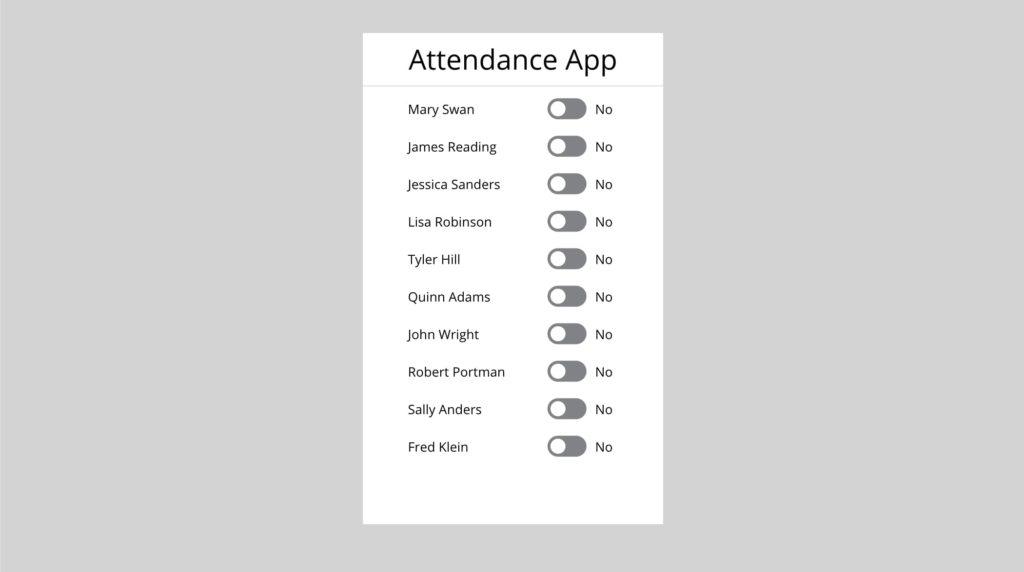
Set the Default value of the Toggle to the current value in the collection using this code
ThisItem.Attended
Then write this code inside the OnChange property of the Toggle to update the collection when Toggle is pressed.
Patch(colAttendance, ThisItem, {Attended: Toggle1.Value})
The app can now be used to track employee attendance. Once attendance has been recorded the user will submit the results to the datasource. Create a ‘Submit Fast’ button and place it on the canvas as shown below.
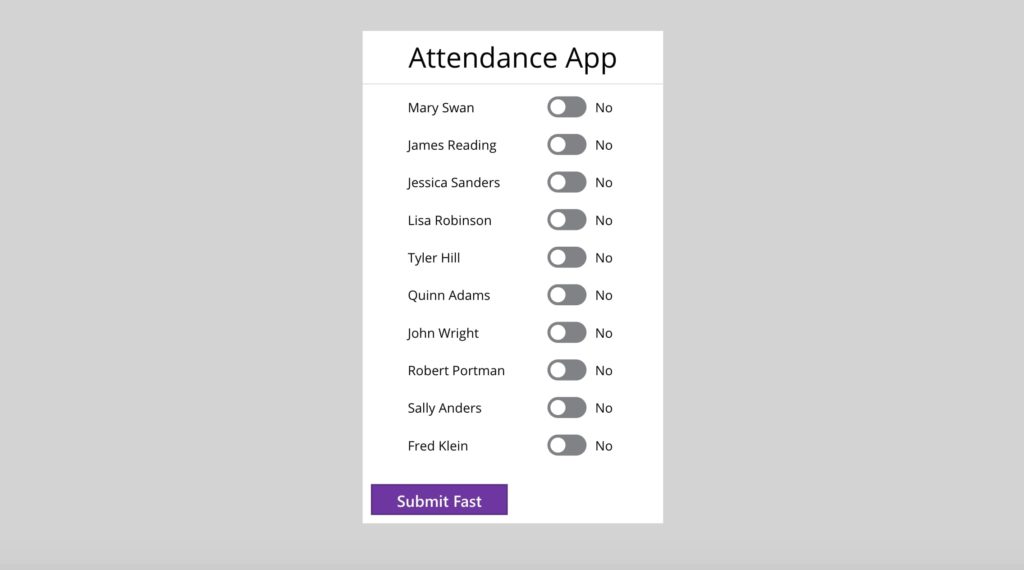
Use this code in the OnSelect property of the button to update the datasource with attendance information.
Patch(Attendance, ShowColumns(colAttendance, "ID", "Attended"));
The ShowColumns function reduces the collection to only the two necessary columns. ID holds the unique identifier which is matched with the record in the datasource and then updated with information from the Attended column. It also removes any ‘read-only’ fields from the collection that could cause an error when attempting a change in the datasource.
Change the Toggle to ‘Yes’ for all the Attendees and then click the ‘Submit Fast’ button to see the changes reflected in the SharePoint List.
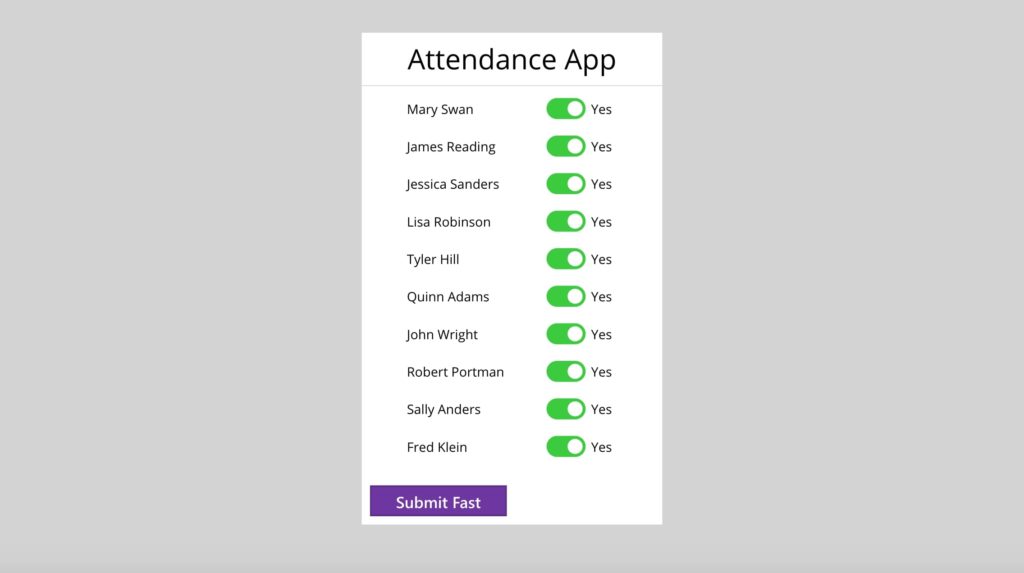
To make a comparison in speed create another button called ‘Submit Slow’ and place it beside the ‘Submit Fast’ button.
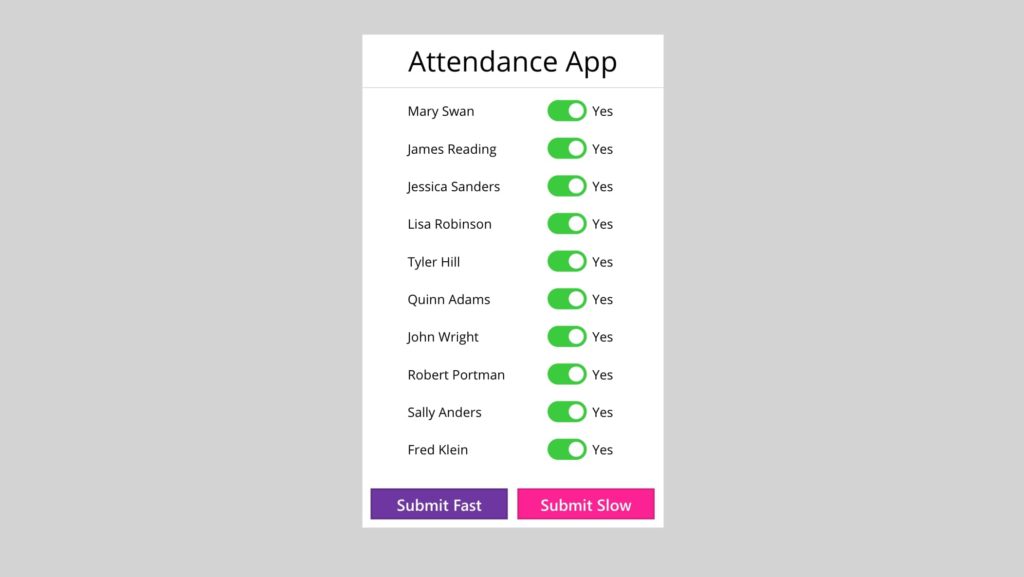
Use this code in the OnSelect property of the button to update the datasource with attendance information.
ForAll(
ShowColumns(colAttendance, "ID", "Attended"),
Patch(Attendance, ThisRecord, {Attended: Attended})
);
Test the button by changing the Toggle to ‘No’ for all attendees. Then click the ‘Submit Slow’ button to update the SharePoint List.
Please note, to make an equal comparison when trying each button you must change attended for an equal number of records in the datasource from yes-to-no OR no-to-yes. Updating records in SharePoint with the same values they currently hold: yes-to-yes OR no-to-no does not result in a record writing to the database.
Speed Test
You should notice a clear difference in performance between the ‘Submit Fast’ and the ‘Submit Slow’ buttons. But to determine the exact difference in time between the ‘FORALL + PATCH’ and ‘PATCH Only’ methods we can setup a basic speed test. Follow the instructions below to do it.
Put this code in the OnStart property of the app to create several variables needed for the test.
// default value of Toggle control
Set(varYesNo, true);
// stores time-to-update measurement for each method
Set(varDuration_PatchOnly, 0);
Set(varDuration_ForAllPatch, 0);
ClearCollect(colAttendance, Attendance)
Change the Default property of the Toggle to this code

varYesNo
Replace any code in the OnSelect property ‘Submit Fast’ button with this code.
// store the start time
Set(varStartTime_PatchOnly, Now());
Patch(Attendance, ShowColumns(colAttendance, "ID", "Attended"));
// calculate the difference between start time and end time
Set(varDuration_PatchOnly, DateDiff(varStartTime_PatchOnly, Now(), Milliseconds));
// change toggle values to opposite of current value
Set(varYesNo, !varYesNo);
Similarly, replace any code in the OnSelect property of the ‘Submit Slow’ button with this code.
// store the start time
Set(varStartTime_ForAllPatch, Now());
ForAll(
ShowColumns(colAttendance, "ID", "Attended"),
Patch(Attendance, ThisRecord, {Attended: Attended})
);
// calculate the difference between start time and end time
Set(varDuration_ForAllPatch, DateDiff(varStartTime_ForAllPatch, Now(), Milliseconds));
// change toggle values to opposite of current value
Set(varYesNo, !varYesNo);
Finally, create a set of new labels and place this code inside the Text property to display the time it took to update all the records using each method.
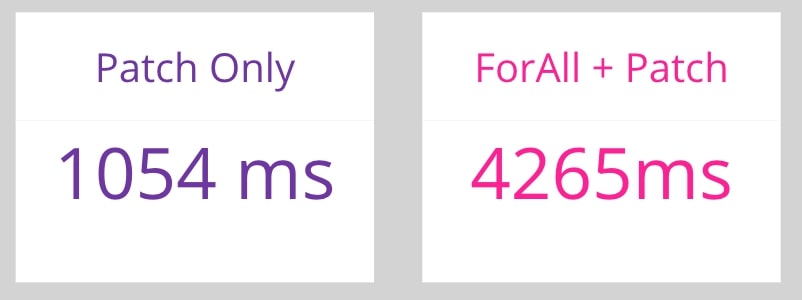
Text(varDuration_PatchOnly, "[$-en-US]0")&" ms"Text(varDuration_ForAllPatch, "[$-en-US]0")& "ms"
Setup of the speed test is now finished. Click the ‘Submit Fast’ button and the ‘Submit Slow’ button to see the results
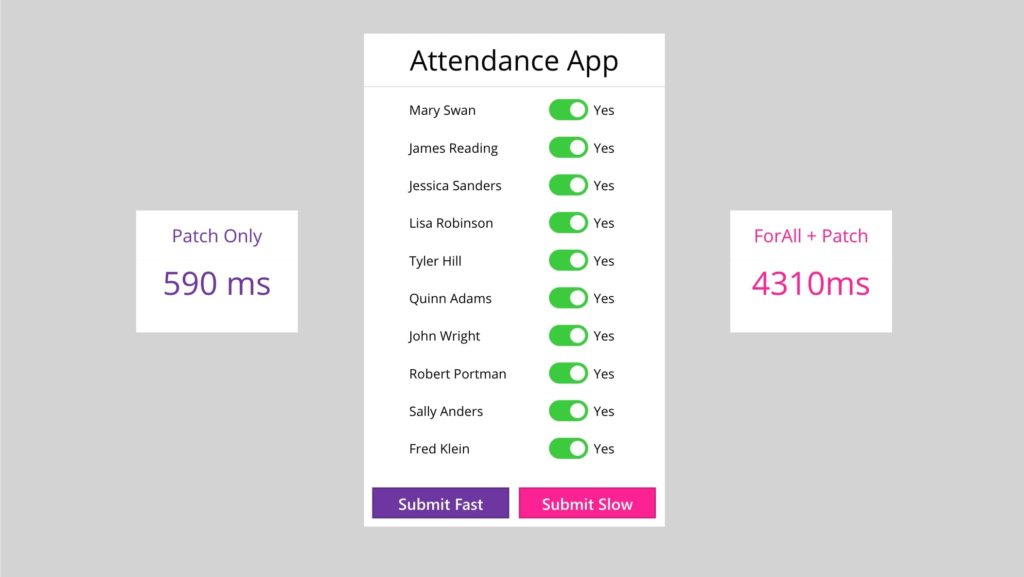
Did You Enjoy This Article? 😺
Subscribe to get new Power Apps articles sent to your inbox each week for FREE
Questions?
If you have any questions or feedback about PATCH Multiple Records In Power Apps 10x Faster please leave a message in the comments section below. You can post using your email address and are not required to create an account to join the discussion.






Great tip! I will be testing very soon!
I am surprised by how quickly you found this article Andre. I did not even share it on Twitter yet!
Everything you need to perform the speed test can be found in the article. If you run into any roadblocks while testing I would love to hear about them. I want you to be successful and also any feedback you provide will improve my blog 🙂
Hey Matthew,
I love this one because if I take a little bit of time to get my collection field names matching my data source column names, then patching becomes such a simple exercise: patch(datasource, collection) – too easy!
Totally, agreed. It’s pretty awesome when Power Apps rewards you for being an organized app developer 🙂
No Comments! This is a right source if someone really want to excel their knowledge!
Thank you Matthew for your time.
We tested using the SQL Server connector. For 500 records, it took about 1.5 minutes using the slower method and about 1 minute for the faster method. So about 33% improvement. I’m guessing that the performance will differ depending on the connector used. But it’s still a BIG improvement! Thanks so much for sharing!
There is definitely a wide range in the performance benefit for this tip. I found the biggest factor was the number of records updated: the more records the greater the time-savings.
It would be interesting to do a connector comparison. I used Sharepoint it looks like you used SQL. My money is on SQL for being faster 🙂
I’d like to compare this to calling a stored procedure in SQL passing all the rows as a JSON array. This is the method I use as it handles both updated and new records by using T-SQL MERGE. I realize that not every app maker has access to SQL, the skills for developing stored procedures, but it will be interesting to test.
Matthew, is it possible to share this app?
I’ve sent a copy of the app to the email address you supplied in this comments form. Once you have done some tests I’d love to see you posts the results here.
[…] this? Yes you heard it right. And thanks to Nataraj Yegnaraman for guiding me here and pointing to this post. You can follow his wonderful blog […]
Thank you for the kind words and the link from your blog Debajit!
Thanks for sharing! Absurd difference! You helped me a lot!!
Thanks Matthew
This is a great resource, thank you for the work on this!
I have a similar speed issue related to the for all function but for for GET requests for particular nested items.
Ex. For All Product groups GET related Products (product names, product SKUs, etc) > store in collection > display the values in a text label in a gallery
My issue is that with For All, it seems to iterate through each product group one-by-one whereas I would LOVE to have to Collect concurrently.
What ways could I approach this problem? In this case, not writing but reading from a data source.
Thank you Matthew for sharing this, it’s fantastic.
Is this only working for simple columns (text, number, boolean…)? I tried it with sharepoint choice and lookup columns and it didn’t seem to work (whereas the ForAll loop does). Also, can it work with new items in the list?
Yes, it has a problem with complex SharePoint columns
One year later, but you saved me a lot of work, so thank you. I’d like to add it also works with complex columns (I’ve tried choice), you just have to submit the value in the correct form (for a choice column it has to be in the format “{Value: ‘Your Text’}”).
Martin,
Great tip! Thanks for asking the question.
Thanks Matthew. This is superb article about patch and performance consideration. I tried and got it working. Nice explanation.
Awesome, I love hearing that it worked well for you Keval 🙂
Matthew, Thanks for this article!
I gave it a try in our stock taking app, but Patch expects a record and it looks I have a table? This is confusing. Is there a solution?
Sometimes SQL & CDS get confused when the collection doesn’t match the record schema. We can solve this by putting some code in the OnStart property of the App. Then the error message will go away.
ClearCollect(coll_ThisSelf, FirstN(‘dbo.[DST_ItemCount]’,0))
Still not working. I also tried
Patch(‘[dbo].[DST_ItemCount]’,coll_ThisShelf);
But the error won’t go away.
Patching with a ForAll loop works well, but is slow, of course.
Hi Peter,
Did you ever get this resolved? I’m running into the same problem, and I can’t seem to get it working.
Same issue
This is a super-great tip and is just what I was searching for. Thanks a zillion!
HI Matthew, all your blogs are amazing, but this is really super helpful. I have only one struggle trying to implement the onchange strategy for more fields. I have two dropdowns and the second is cascading from the first, but if I change only the first one (the second change automatically)
, the change of the second dropdown is not reflected in the patch. Any idea how to solve it? I am really really struggling as it impacts the usability in my case.
Hello Matthew,
Thank you for this very useful tips for patching records from powerapps.
I realized that your example is to just patch the existing record(s).
Is it also possible if we want to use the same method to patch for new records as well?
I mean when we use the Patch(yourdatasource, Defaults(yourdatasource), newrecords).
I hope to hear from you.
Thank you!
Yes, patch will create a new record if no ID is supplied. Example below:
// create new records on local device
ClearCollect(
colNewRecords,
Table(
// No IDs means records are NEW and will be CREATED in the datasource
{firstname: “Matthew”, lastname: “Devaney”},
{firstname: “Reza”, lastname: “Dorrani”},
{firstname: “Sancho”, lastname: “Harker”}
)
);
// store created records in a collection
Patch(
Contacts,
colNewRecords
);
Hey Matthew …
This is a wonderful article and fabulous to use. Couple of points for me …
One of my apps is “moving” from 1 SharePoint List (sharepoint-list-1) to another sharepoint list of the same construct (sharepoint-list-2). In this case, the ID column needs to be “dropped” in order to do the move (since the new table doesn’t have an existing ID for the new row). I broke this down into 3 steps:-
Now, the next problem was to REMOVE the old data in the Original sharepoint-list-1 list. I used this code:-
The problem ironically is the performance of the remove is causing chaos and taking minutes and timing out frequently. Is there a way to do a batch remove the same way we have a batch patch.
If you cut/paste this code into the canvas app designer, it doesn’t work until you fix the quote marks (“) around the first and last names. Oops.
Hi Matthew,
Firstly, I have used so much of your stuff – it is all amazing – so thanks a million! You guys who contribute so much of your time and expertise to the PowerApps Community need real cred!
On this amazing bulk update trick of yours, my collection is derived from a SQL View which obviously does not have a primary key defined. Although there is a unique id in the collection, and I do pass it in the second parameter for the bulk update along with the fields I want updated, PowerApps is still giving me an error “The data source supplied to the function is invalid”. I am sure it is a problem with the key. Is there a way I can get PowerApps to recognise which is the “key” field in my collection?
Lael,
Unfortunately, this won’t work on a SQL view. You must patch to a table with a primary key field identified.
Oh No! My base table has a hierarchyid in it – so no way to create collection from the table – powerapps and hierarchy id’s are sadly not compatible – and hence my view which leaves out the hierarchyid. Thanks anyway. I have gone back to my original updateif strategy – was just hoping your fancy patch would improve performance. Thanks for the response and keep up all the great work!
After a bit of research, it seems that this approach will not work with Dataverse. Disappointing as it would make life a lot simpler.
Nick,
Not true. I use this technique in Dataverse all the time 🙂
Mathhew: Thanks for the posting on this technique. I have used it for Sharepoint with little trouble. However, I have recently set up Dataverse tables, and I am having difficulties with it (the patch function has an error – it says something about “expecting a record value instead.” Is there anything that has to be different with Dataverse?
Elbert,
Sometimes for collections in Dataverse you have to define the schema like this before-hand
ClearCollect(colOrders, FirstN(‘Orders, 0))
Worked like a charm! Thanks for the advice
How I ca use empty collection schema to create collection?
Michal,
Like this: ClearCollect(colOrders, FirstN(Orders, 0))
Hello Matthew,
Thank you for sharing the tips on improving performance with the Patch statement. We need to create new records into a new table which has a different schema from the old table as part of migration activity. Also, we are trying to modify the old collection with the new column names to match with the new schema, however, we are getting a syntax error saying that Patch has invalid arguments. Invalid argument type(Table). Expecting a Record value ingested. Also, we have a field name that’s matching in both source and destination tables, but having a different schema. FYI, this scenario just works fine with ForAll and Patch combination. We wanted to transform to improve the performance.
It would be great if you can confirm that whether we can use this feature mentioned in the blog between two different tables.
Thanks,
Srinivas
Srinvas,
This error is unpredictable but get it from time-to-time as well. It can be prevented by defining the collection’s schema prior to patching. In my example, I would suggest using this inside the OnStart property of the code. Notice how it has all of the same columns and types I am going to patch.
ClearCollect(colAttendance, FirstN(Table({PersonName: “Matthew Devaney”, Attended: true}),0))
Are you migrating from SharePoint-table-to-SharePoint-table? There’s a really good paid tool for migrations called ShareGate. I recommend it to anyone who has to admin SharePoint. Totally worth the $$$.
Thanks Matt for your prompt response. We are migrating data between Dataverse tables which have different schema. We researched on PowerQuery, PowerAutomate and other options and then finally, decided to go with the PowerApps as we do not have massive amounts of data. We will try the solution out as mentioned by you and let you know.
Srinivas,
Dataverse? I work in Dataverse every day. Personally, I would consider creating an SSIS package to do this task. Best of luck.
Hello, this doesn’t seem to be supported ClearCollect(colAttendance, FirstN(Table({PersonName: “Matthew Devaney”, Attended: true}),0))
I am trying this and I get an error FirstN has some invalid arguments.
I have tried this as I am getting an error patching to create new records.
Even though I have the column names exact I get this error “The specified column ‘ContainerNo’ does not exist. The column with the most similar name is ‘ContainerNo’.
I initially tried ClearCollect(cltBFCameraPics, FirstN(QPContainerPhotos,0)) but I get an error “The function ‘ClearCollect’ has some invalid arguments.
I then tried using ShowColumns to retrieve the specific columns but they are the ‘Name’ rather than the DisplayName so they don’t match up anyway.
Can you offer any suggestions?
Many thanks
Rosie
I had no idea how to push multiple records until I saw your article.
Also the trick to create the empty collection structure:
ClearCollect( TestOL2DB , FirstN(‘dbo.[N4_OrderLines]’,0))
is absolutely brilliant.
I never would have thought of using that with a 0 argument.
I have created 2 collections, one containing the ID for use with Patch to update existing records and one without the ID for use with Collect to insert new records.
The ID field in the SQL table is an auto increasing integer.
When I try to use Collect to write a collection to SQL, it fails to work in my environment. See attached picture.
But the Patch works like a charm, and so much quicker than line by line using ForAll.
Thank you very much for all this insight, Matthew. 🙂
Michel,
The empty collection structure was a suggestion by Brian Dang (Twitter: https://twitter.com/mrdang). He was one of the very 1st Power Apps experts. I’m glad you enjoyed this trick!
Glad that I am able to patch data faster in excel. I have one problem that how to delete all rows of excel faster as we patch I am stuck in this kindly help.
Ali,
If you want to delete rows quickly my general instructions are
– Don’t use the REMOVE or REMOVEIF function
– Make a new Yes/No column in your SharePoint called Active
– By default, a record should have the Active field set to “Yes”
– We can ‘remove’ an item by setting Active to “No”
– Make a bulk patch that sets all records Active field to “No”
– Filter your gallery so it only contains records with an Active value of “Yes” (“No” values are hidden)
– Make a flow that runs every 15 minutes and deletes records where Active = “No”
– OR manually do this yourself at some interval
Matthew,
Thanks for your reply but I am not using SharePoint instead of that I am using patch function to store data in excel one drive file like I am exporting Gallery data into excel and I want on remove function it will empty my file but its take a lot time. Code is below for your kind reference.
***
ClearCollect(
col418,
ForAll(
Gallery4.AllItems,
{
Column1:Label11_42.Text,
Column2:Label11_43.Text,
Column3:Label11_44.Text,
Column4:Label11_45.Text,
Column5:Label11_46.Text,
Column6:Label11_47.Text,
Column7:Label11_48.Text
}
)
);
Patch(JBFOURONEEIGHT, ShowColumns(col418, “Column1”, “Column2″,”Column3″,”Column4″,”Column5″,”Column6″,”Column7”));
Refresh(JBFOURONEEIGHT);
RemoveIf(JBFOURONEEIGHT,true)
[Info=”Is there any way it will became faster If i used RemoveIf it slowed down the performance “]
Thanks
Please Guide
Sir can you help about this.