Top 10 Power Apps Articles Of 2020

In June 2020 I started my Power Apps blog. I wanted a place where I could write about all of the cool things I was learning and to document what I felt were best practices. I did not expect it to receive any attention all.
At the end of 2020 there have been 14k visitors to www.matthewdevaney.com and 45k pageviews. I’d say that’s a huge success. Thank you to everyone who has subscribed to the blog, retweeted my articles or said a kind word to me in private. You are the reason I continue to write.
Here are my top 10 Power Apps articles for the year 2020 by pageviews.
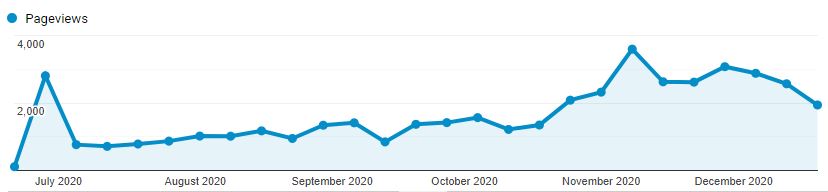
#10 – 7 Lesser Known Power Apps Functions And How I Use Them
Power Apps has over 100 different functions and you can build awesome apps even if you only know the basics. In this article, I would like introduce you to some functions you might heard of before but you may not understand their purpose. I will show you practical ways to use the following functions in your own app: COALESCE, SIN, UNGROUP, SEQUENCE, TRACE, JSON and GUID.
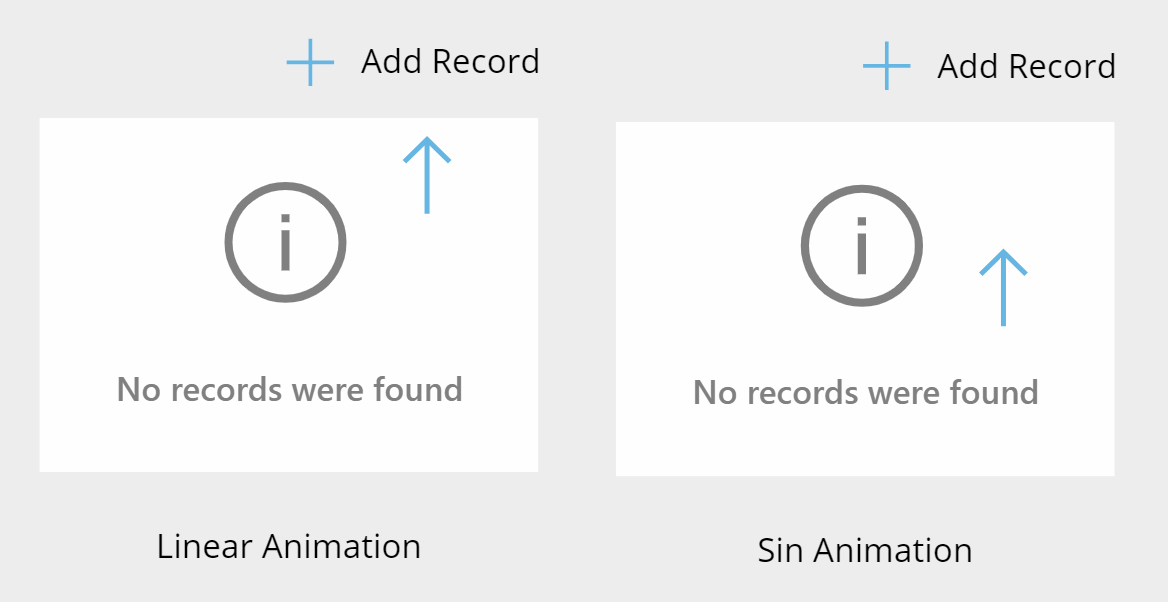
#9 – Send Formatted Emails From Power Apps Without Writing Any HTML Code
Sending email in Power Apps is quite easy to do but if you want to go beyond plain-text and use different styles: fonts, colors, sizes, etc. then the only way to do it is by writing HTML code. The good news is, you don’t actually have to learn HTML, you just have to be clever about it! In this article I’ll show a you simple way to send formatted emails from Power Apps by using Microsoft Outlook to generate the HTML and use it as a template.
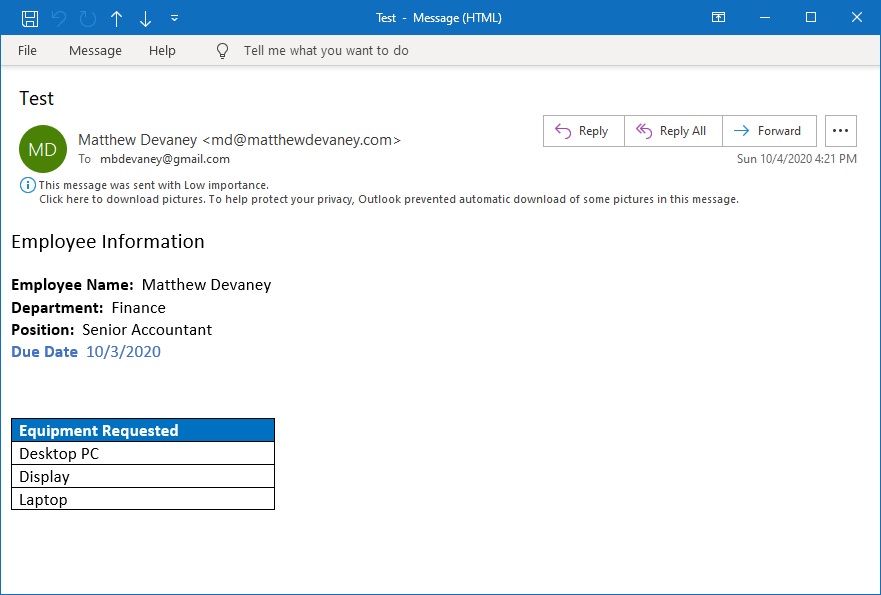
#8 – Capture A Signature With Power Apps Pen Inputs And Save To A SharePoint list
Power Apps is an excellent tool for making apps where a customer can review information on a tablet and provide their signature with a pen. Adding a pen input control to an app is quite easy, but making it look great and getting the signature image stored in SharePoint is tricky. In this article I will show you how to capture a signature using a custom-built pen input control and save the signature image to SharePoint.
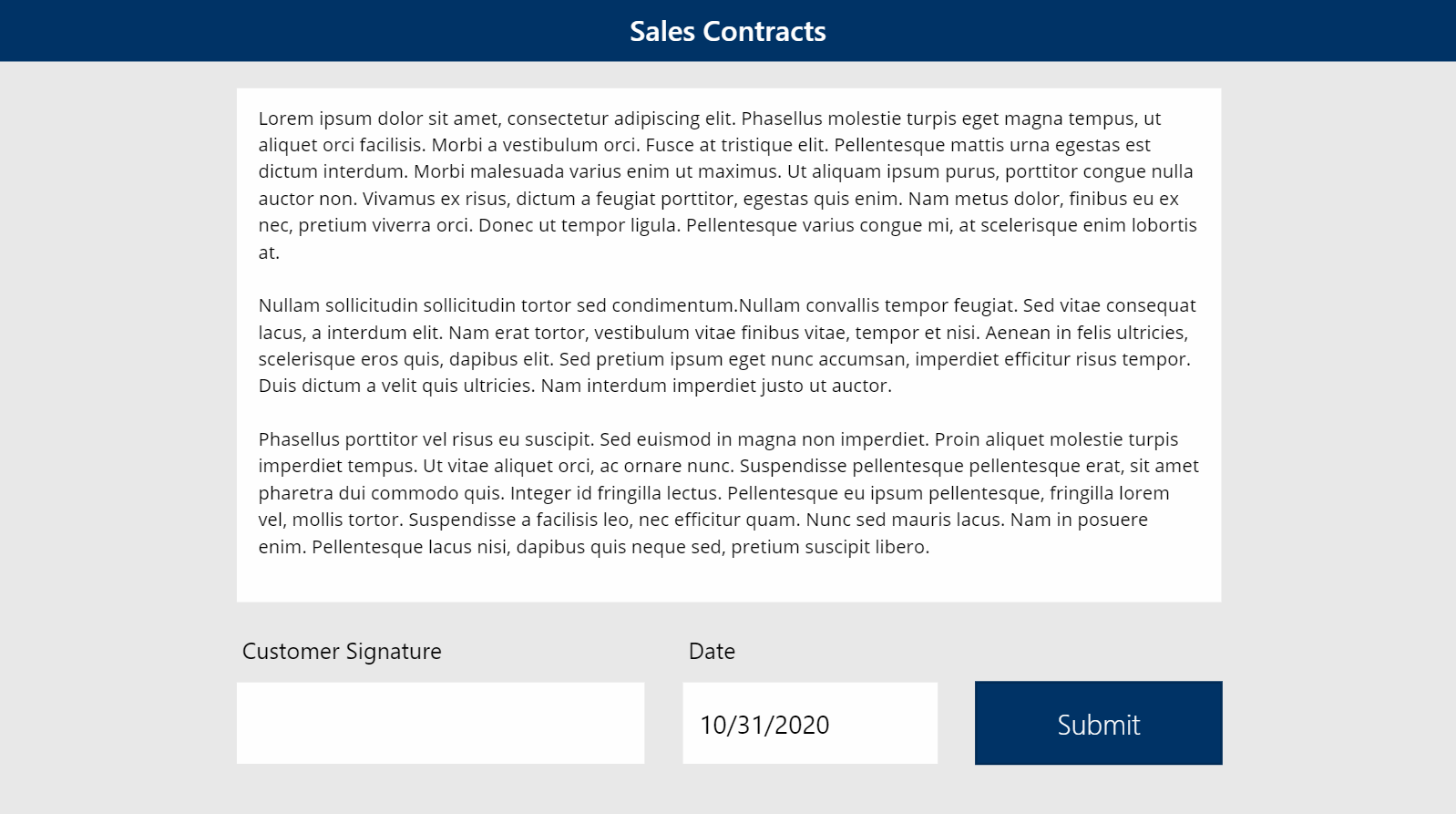
#7 – Power Apps Patch Function Examples For Every SharePoint Column Type
Welcome to my mini-guide on using the Power Apps Patch Function with SharePoint. Inside you will find examples of how to patch every SharePoint column type. Each page contains codeand visuals to show what the code is doing. COPY + PASTE code from the guide into your own app. Just change the datasource name and column names to match your own.
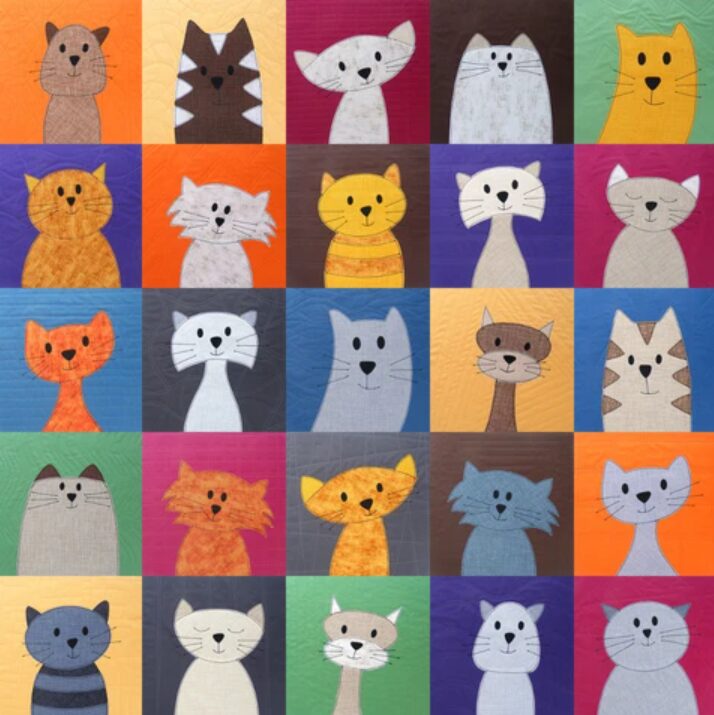
#6 – Multiple Page Form On A Single Power Apps Screen
A long form broken-up into short logical pages is an excellent design choice because it makes the task of entering data easier for the user to understand. In this tutorial will show you how to make a multipage form on a single screen. It is not necessary to create multiple screens to accomplish this. Here’s what the finished app will look like:
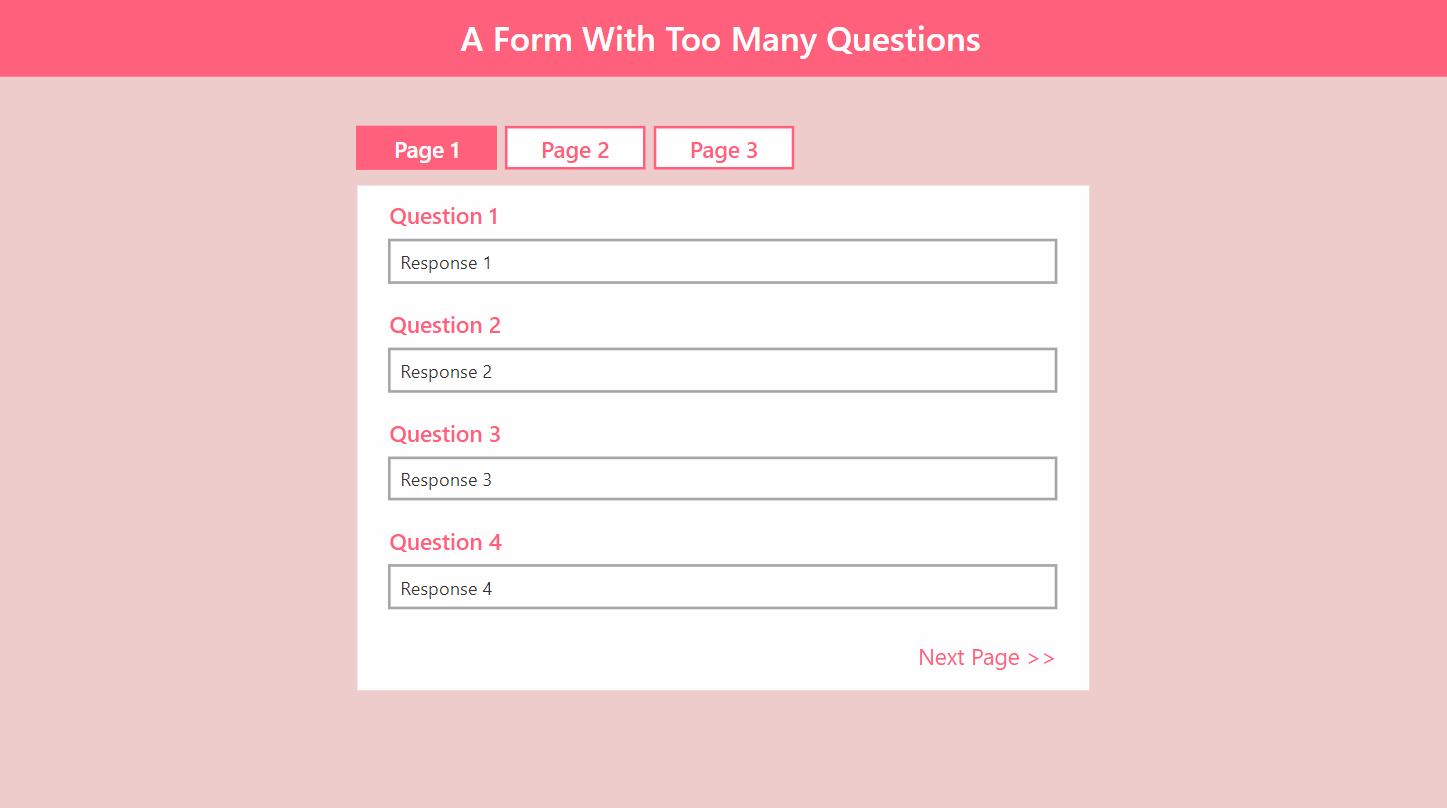
#5 – Make A Power Apps Approvals Form
One of the most common uses for Power Apps is creating a form for employees to fill-in and have it approved by multiple people. A quick of example of this is a Vacation Request app where time-off must by approved by a manager and by the human resources department. Building a form to collect information for this app would be straightforward but how can you send the form to each approver and get them to sign-off?
In this article I will show you how to make a Power Apps approvals form with multiple approvers, send approval requests via email and visualize the approvals progress with a progress indicator component.
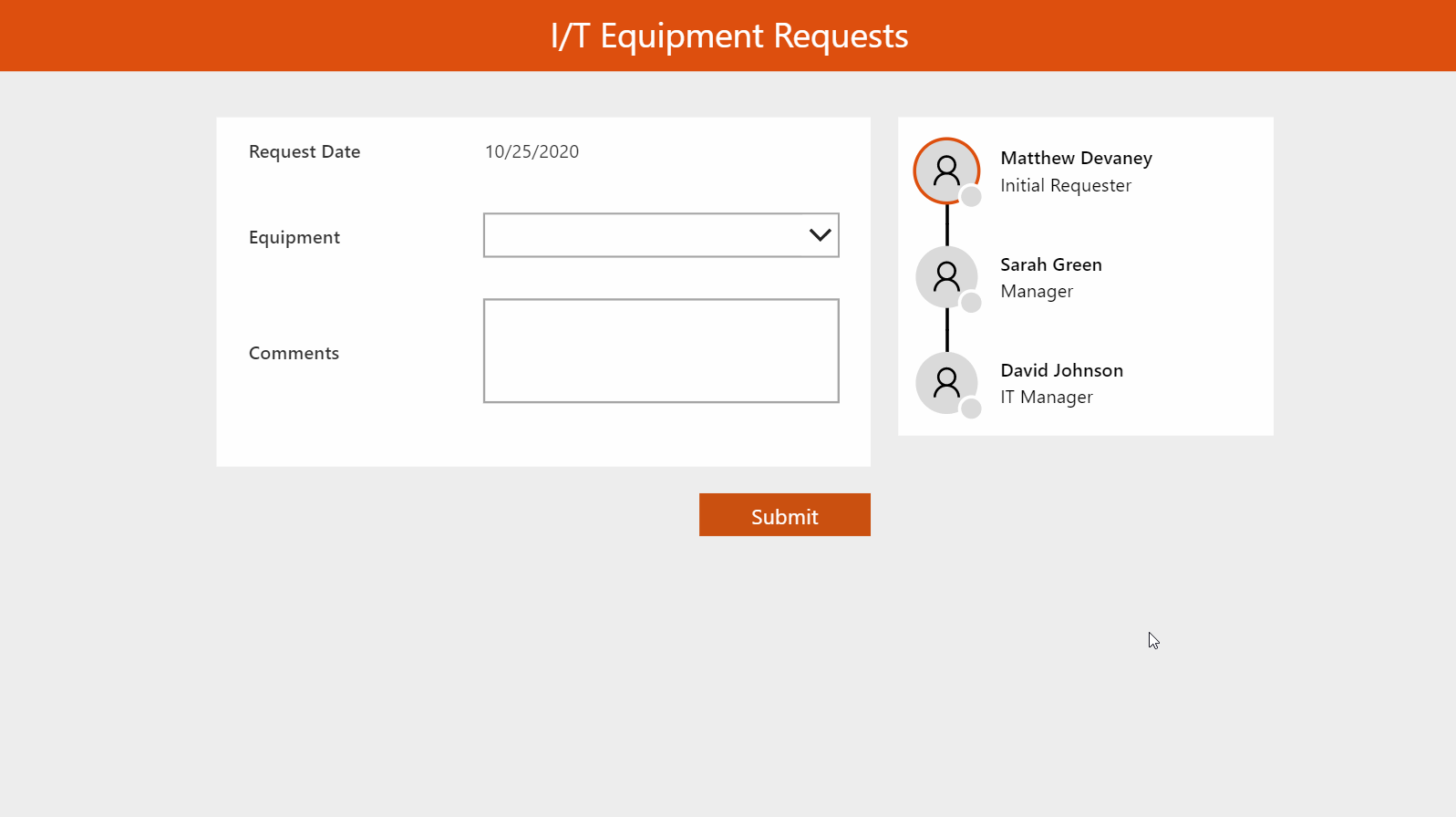
#4 – Power Apps Filter Gallery With Multiple Dropdowns
Filters are an important part of every Power Apps gallery design. They enable the user to select a few criteria and quickly show matching results on the screen. Knowing how to filter in a delegation-friendly way is important because its the only way to check an entire SharePoint list. By comparison the Search has will not return any results past the 2,000 row delegation limit.
In this article I will show you how to filter a Power Apps gallery with multiple dropdowns including an all option.
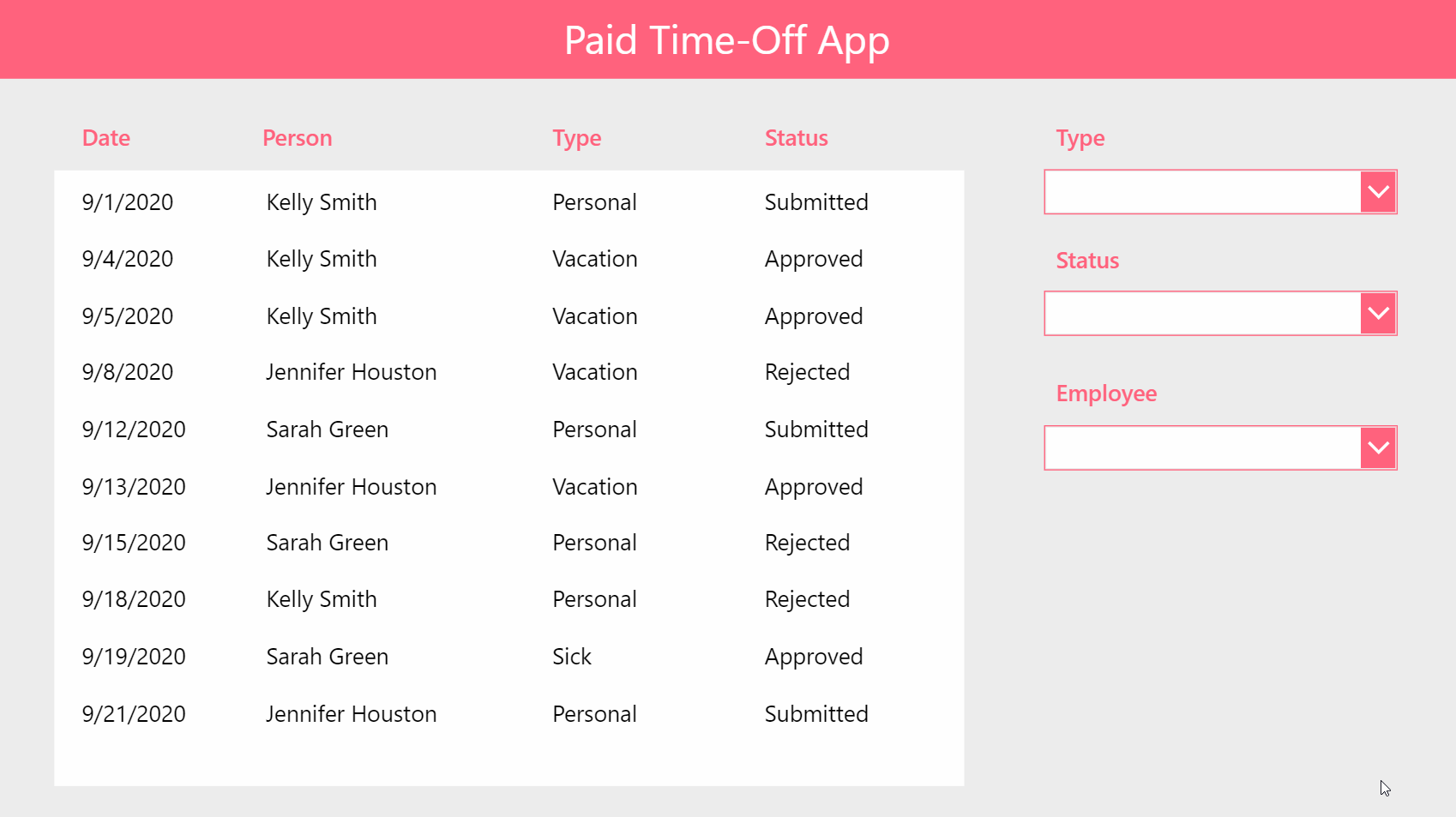
#3 – Data Validation For Power Apps Forms
Data validation should be implemented in every Power Apps form. Ensuring information is received in the proper format means less work to standardize it later. Data accuracy is also important when creating trustworthy reports. But perhaps the most satisfying part is: when done well, data validation can improve the user experience by giving timely feedback.
I will show you my simple method for performing data validation in Power Apps forms as seen in the image below.
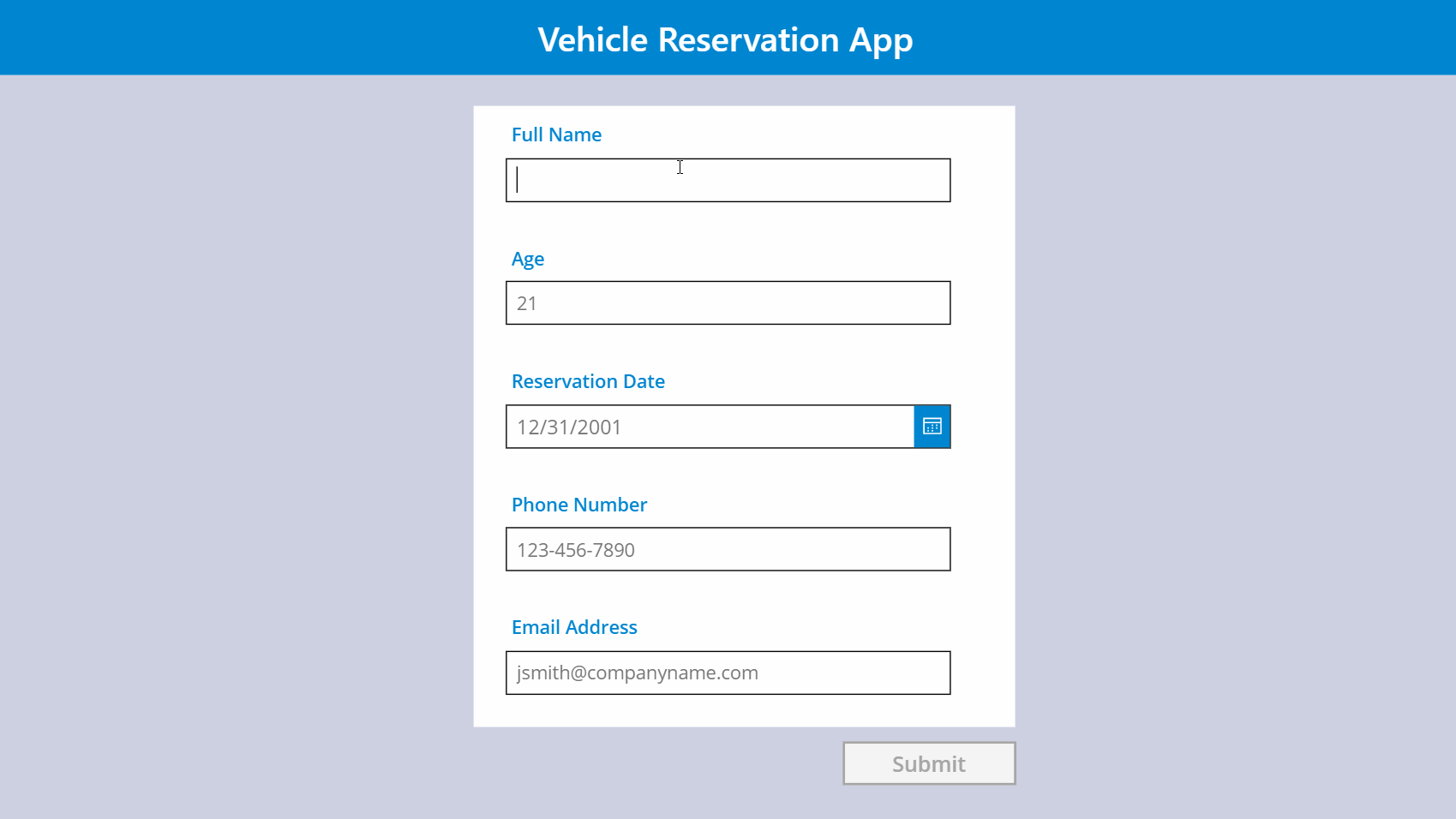
#2 – Power Apps Excel Style Editable Table
Excel is the most popular business app in the entire world. Everyone who works in an office understands what the app is and knows the basics of how to use it. Including an editable table that is designed similar to an Excel spreadsheet is an excellent addition to many Power Apps. It provides users an efficient way of doing data entry and makes them feel comfortable with a concept they already know. Unfortunately, Power Apps does not have this feature built-in.
In this two-part series I will show you how to build an Excel-style editable table in PowerApps. Part 1 will show you how to setup the table, edit values and save changes back to a datasource. Part 2 will focus on how to add new records and delete existing records.
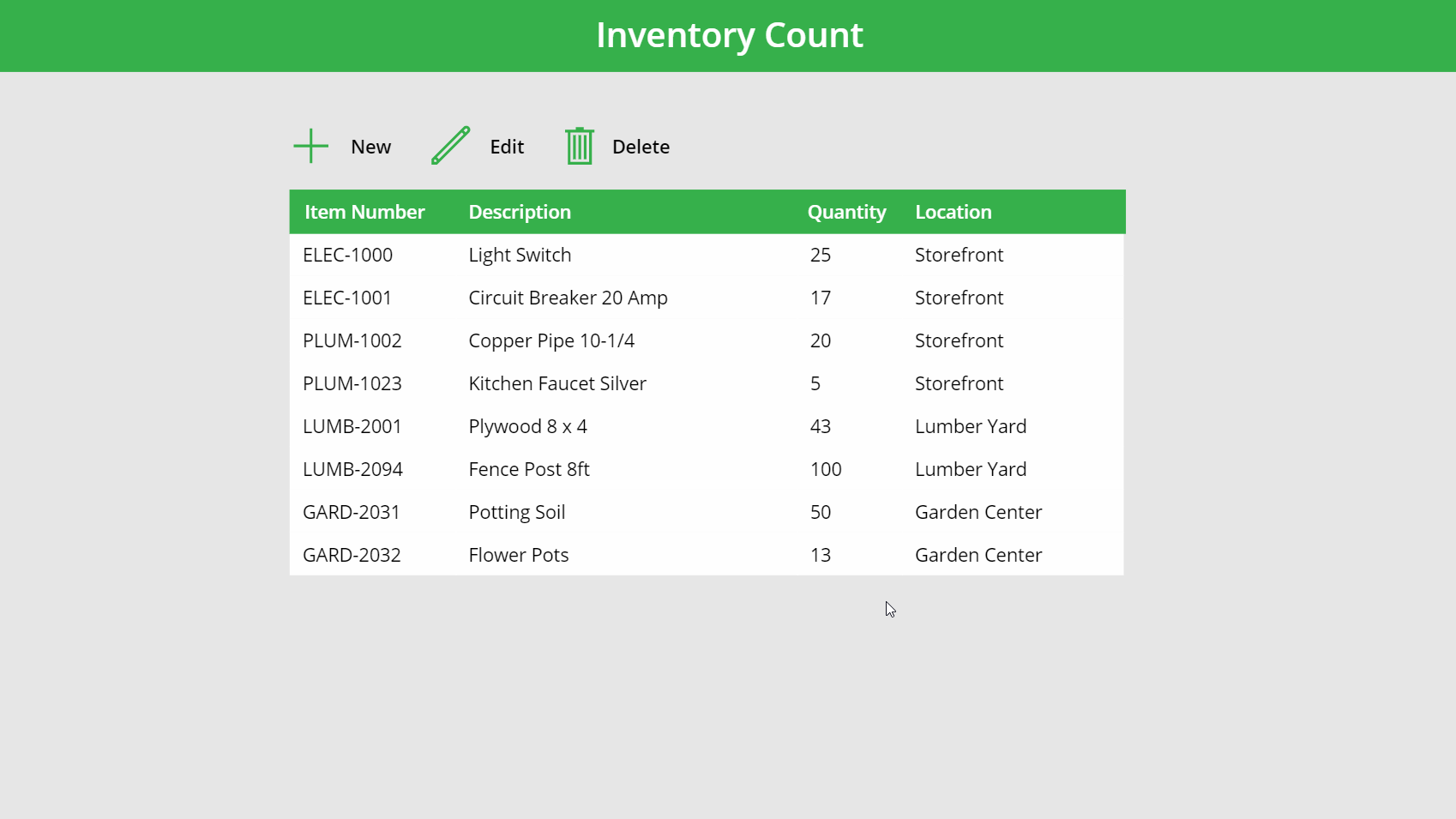
#1 – Patch Multiple Records In Power Apps 10x Faster
There are several scenarios where you would want to use Power Apps to update multiple records at-once: an attendance tracking app, a to-do checklist app, a workplace audit app, and many more. These apps usually include a gallery control where the user inputs data for each item and then presses a ‘submit button’ to PATCH each individual row in the datasource (see image below).
I will show you the fastest way to PATCH multiple records in Power Apps with a technique that does not appear in the official Power Apps documentation.
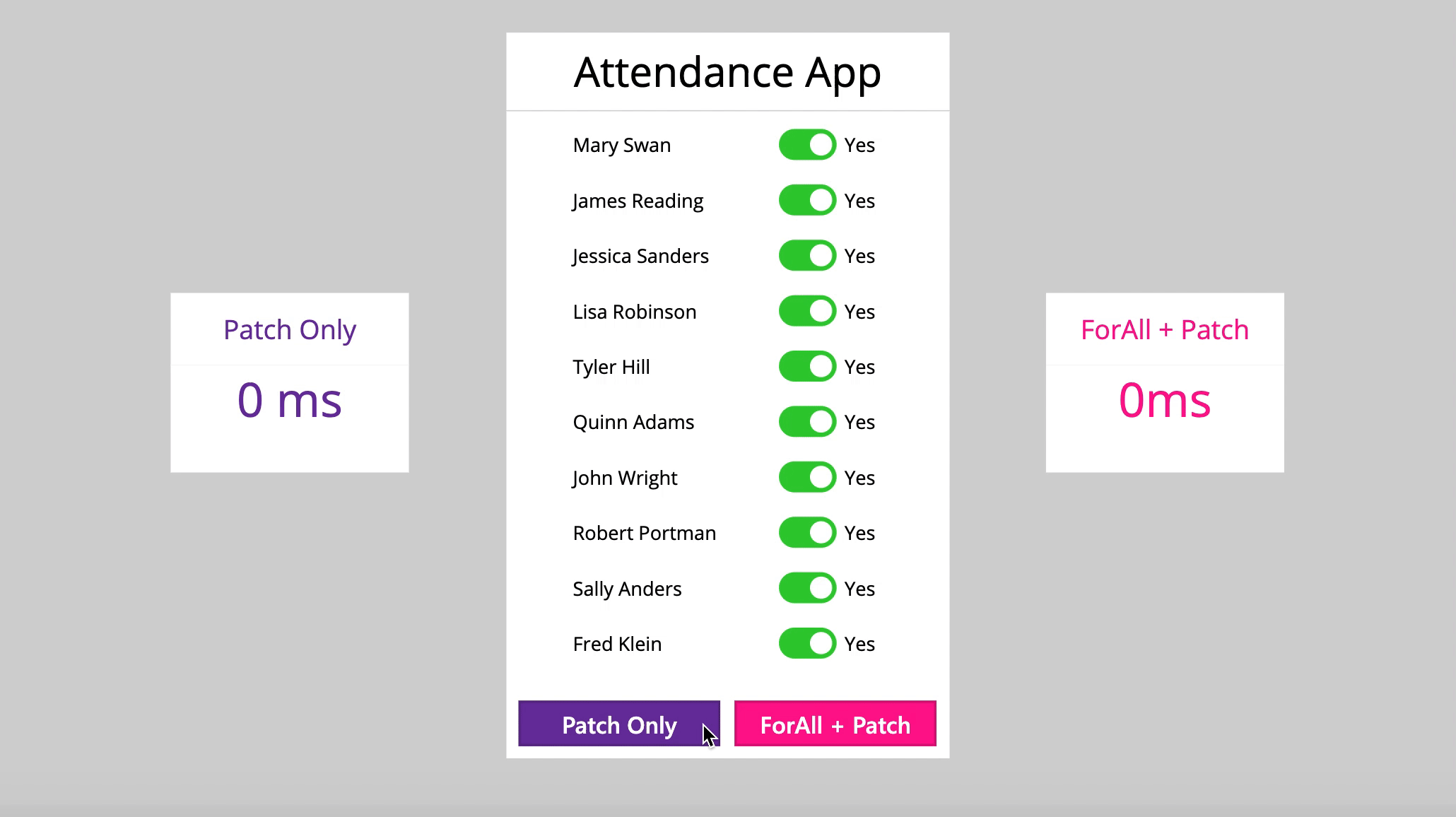
Did You Enjoy This Article? 😺
Subscribe to get new Copilot Studio articles sent to your inbox each week for FREE
Questions?
If you have any questions or feedback about Top 10 Power Apps Articles Of 2020 please leave a message in the comments section below. You can post using your email address and are not required to create an account to join the discussion.





