Send A Text Message (SMS, MMS) With Power Automate For Free
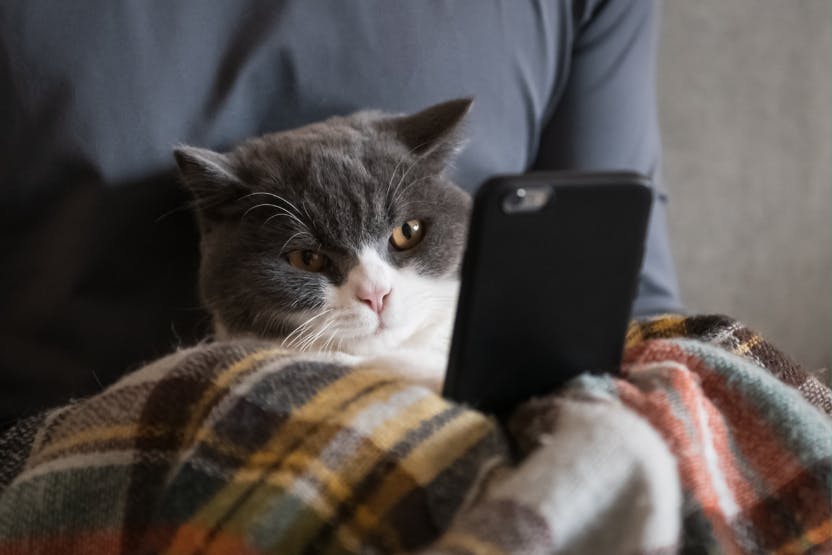
Power Automate can send a free text message to a mobile phone by using something called an email to text gateway. Every mobile phone company has one. You can send an email to a 10 digit phone number and the gateway domain in Outlook (e.g. [email protected]) and received it moments later as a text message. Of course, you need to know the receiver’s phone company to do this. So this technique is best used for internal company use-cases where you can ask people for their mobile phone company’s name or get a list of company supplied phones.
Table of Contents
• Introduction: The Safety Incident Notification
• Determine The Email To Text Gateway Domain
• Send A Text Message To A Single Phone Number
• Create A List Of Mobile Phone Companies And Their Email To Text Domains
• Setup A List Of Text Message Notification Subscribers
• Send A Text Message To Multiple Numbers On A Distribution List
Introduction: The Safety Incident Notification
Management at a construction need to be alerted when a safety incident occurs. Using Power Automate a text message (SMS/MMS) is sent to each manager so they can respond to the incident in a timely manner.

Determine The Email To Text Gateway Domain
Mobile phone companies provide an email to text gateway – which allow us to send an email to a phone number on their network and receive it as a text message (SMS/MMS). To send a text message through email we would send it to an email address combining a 10 digit phone number and the gateway domain. For example: [email protected].
The problem is every mobile phone company has a different email to text gateway domain. And some providers use separate domains for SMS & MMS. The easiest way to figure out our own domain is to do the reverse and send a text to an email address from our mobile phone.
Open your phone’s text messaging app and send a message to your email address.
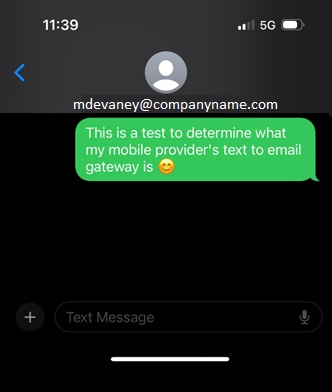
The email received includes the 10 digit phone number at the gateway domain as the sender. In this example the phone number is assigned to AT&T Mobility which uses the domain txt.att.com.
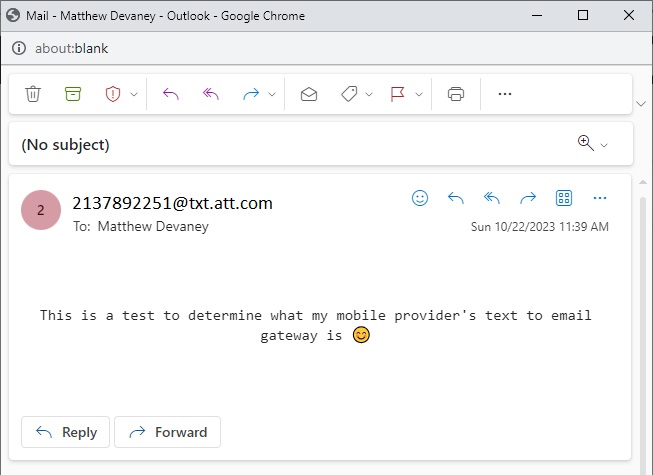
Send A Text Message To A Single Phone Number
Now we have the information needed to send a text message using Power Automate. Open Power Automate and create a new flow with an instant trigger. Then add the Outlook – Send An Email (V2) action.
Use the 10 digit phone number at the gateway domain as the sender and make sure the Subject is null. If a subject line is provided the gateway might not accept it. Then include the following message in the body.
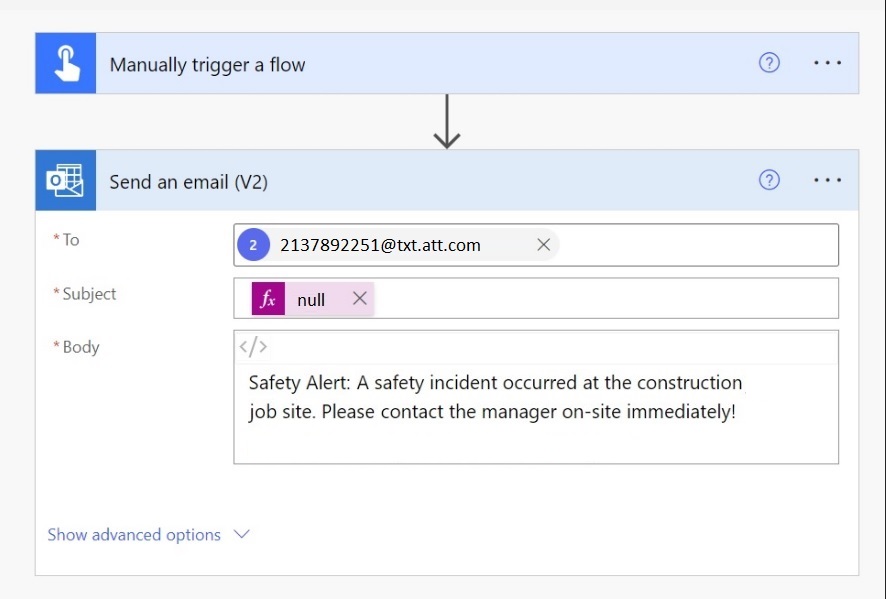
Give the flow a test run to see it in action.
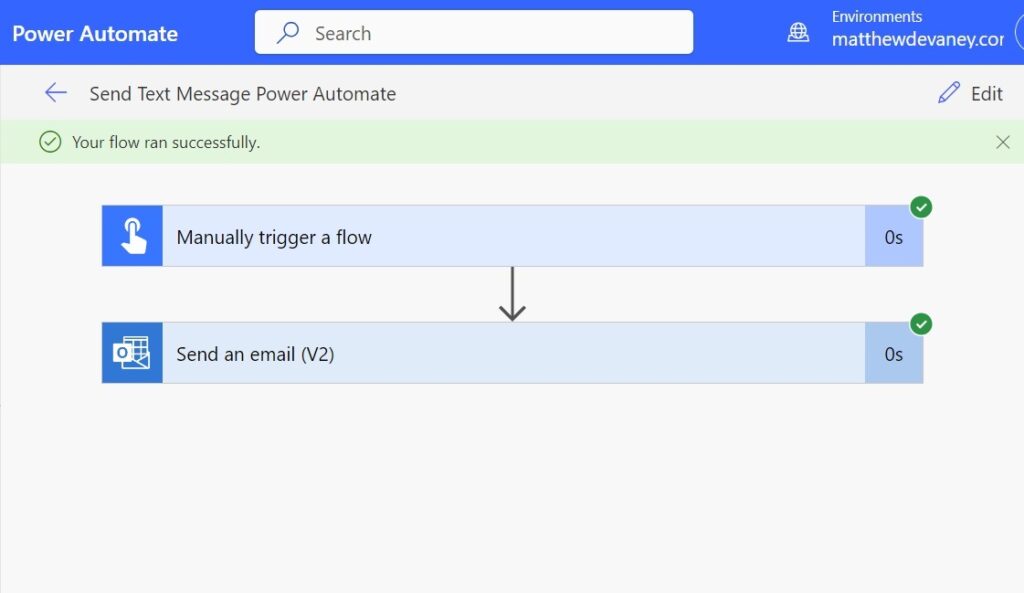
And sure enough a text message is received by the mobile phone we used earlier.
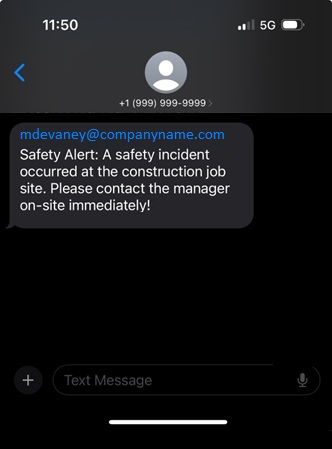
Create A List Of Mobile Phone Companies And Their Email To Text Domains
To send text notifications to other members of the company we need to know their mobile phone company. From there we can infer the email to text domain using publicly available information. Here is a short list of SMS & MMS domains for some popular mobile phone companies in the United States.
| Provider | SMS | MMS |
| AT&T Mobility | [email protected] | [email protected] |
| Boost Mobile | [email protected] | [email protected] |
| Cricket | [email protected] | [email protected] |
| T-Mobile | [email protected] | [email protected] |
| US Cellular | [email protected] | [email protected] |
| Verizon | [email protected] | [email protected] |
To see a larger list of United States and International mobile phone companies check out this free resource I found on Github.
Take the short list above and use it to create a SharePoint list named Email To Text Providers. We will use it as part of a Power Automate flow to text message many people at once.
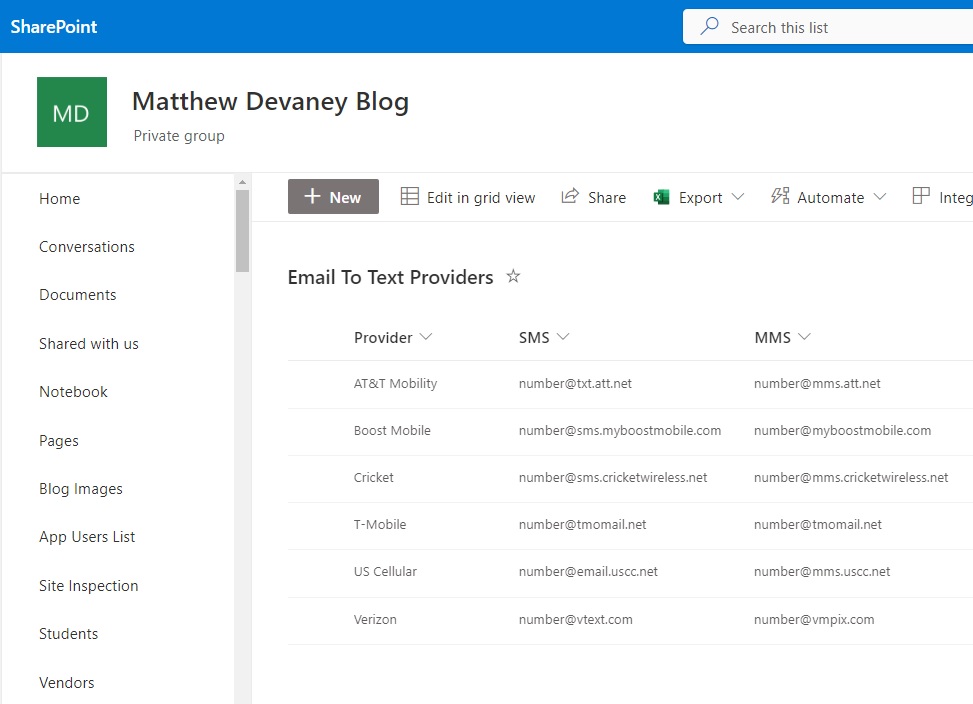
Setup A List Of Text Message Notification Subscribers
Now that we have a list of mobile phone companies we will create a second SharePoint list of people who need to be notified called Text Message Notification Subscribers. Populate the list with the data below. Subscriber Name and Phone Number have the data type single-line text. Provider and Provider: MMS are a lookup columns.
| Subscriber Name | Provider | Phone Number | Provider: MMS |
| Matthew Devaney | AT&T Mobility | 2132897751 | @mms.att.net |
| Sarah Green | Verizon | 2135878900 | @vmpix.com |
| David Johnson | T-Mobile | 2139870502 | @tmomail.net |
| Alice Lemon | AT&T Mobility | 2134409905 | @mms.att.net |
| Erik Erickson | Boost Mobile | 2134901312 | @myboostmobile.com |
To configure the Provider and Provider: MMS lookup column use the settings shown below.
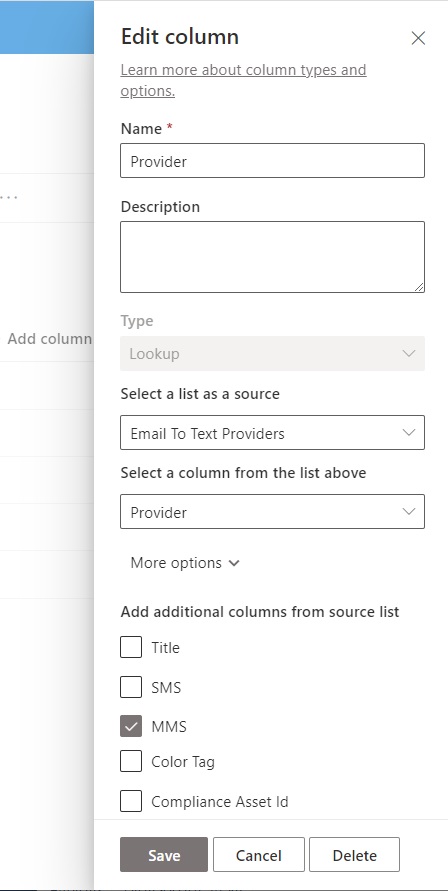
The fully-setup SharePoint list looks like this:
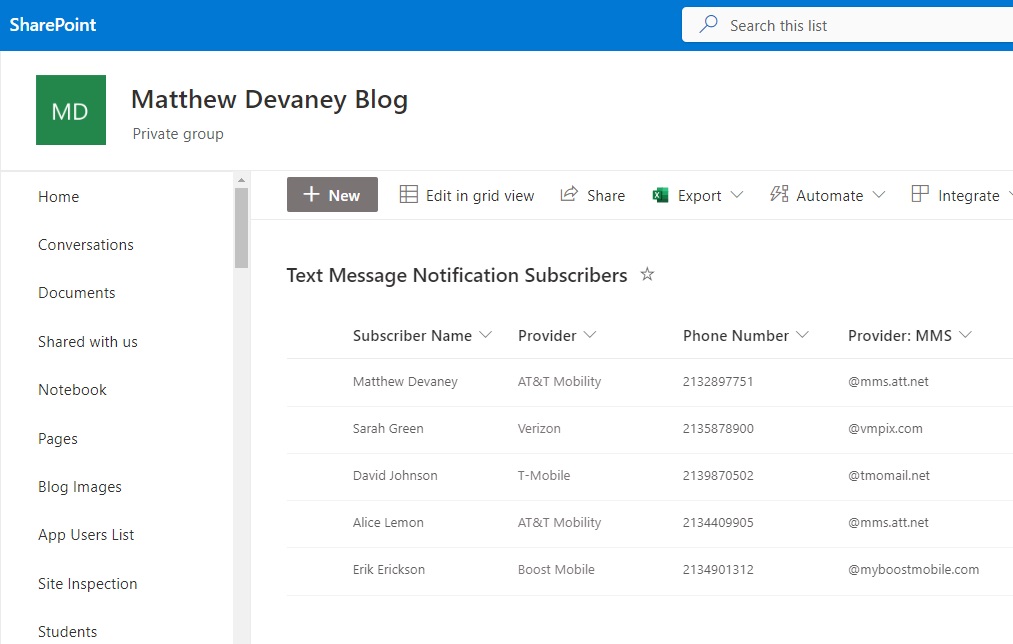
Send A Text Message To Multiple Numbers On A Distribution List
Finally, we will go back to Power Automate and create the flow to send a message to everyone on the Text Message Notification Subscribers list. Insert a SharePoint – Get Items action to obtain the subscribers list. Then add an Apply To Each action to send an email to each subscriber. Join the subscriber Phone Numbers with their Provider: MMS to form the email’s Send To address.
Add the following actions to the flow as shown below.
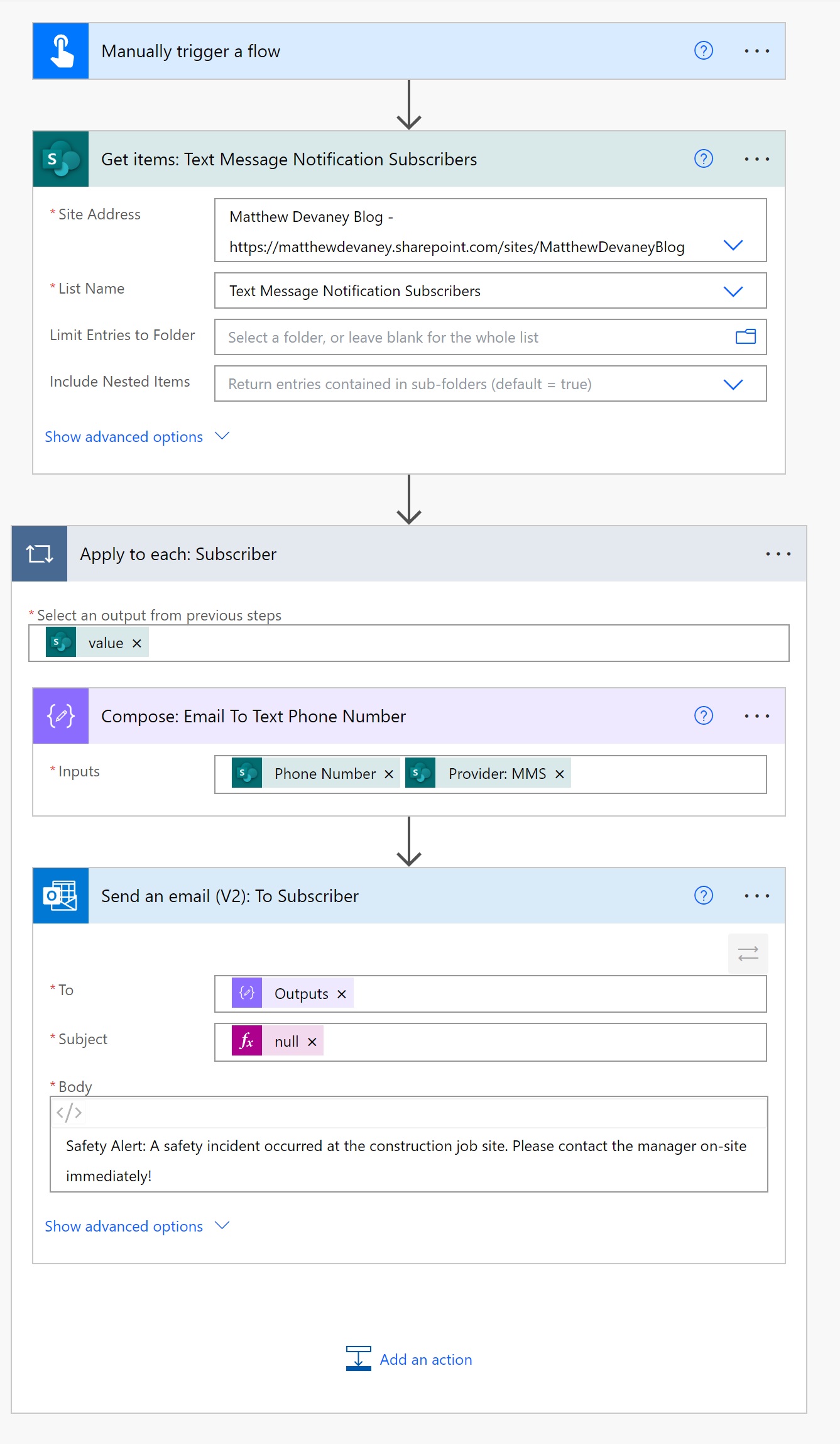
Then run the flow and watch as it sends a text message to everyone on the list.
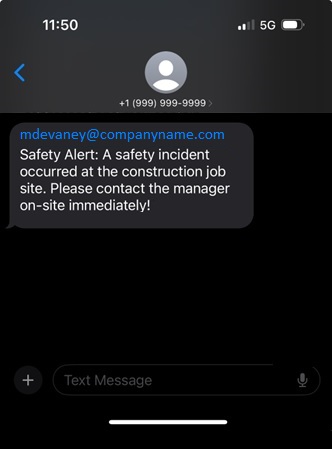
Did You Enjoy This Article? 😺
Subscribe to get new Power Apps & Power Automate articles sent to your inbox each week for FREE
Questions?
If you have any questions or feedback about Send A Text Message (SMS, MMS) With Power Automate For Free please leave a message in the comments section below. You can post using your email address and are not required to create an account to join the discussion.






This is so freaking cool, Matthew! I had no idea this functionality was even available. Thanks for sharing!
Actually, I’m sorry to say that it hasn’t worked in Australia 🙁 I tried using the email addresses found in the SMS messages I sent to my email and also the format in the list you linked to, and the messages just never arrive 🙁
If anyone manages to make this work for Australia, please let me know!
Andrea,
An SMS won’t send properly if it is over 160 chars. Or if there is rich text/media. MMS might work better.
Best troubleshooting method is to send Outlook emails to text. Then move to Power Automate once you figure it out. It took me a few tries to understand what was accepted vs. not.
Hey Matt! I actually came to a similar idea a few weeks ago independently. Very, very, cool to discover this post.
At no fault of this clever idea, the texts can be very delayed, and are often not going through.
Anyone have ideas if it’s an Exchange issue, or, are the carriers getting picky?
I’m on the fence biting the bullet and swapping the email action with Twilio (and a bill for each text!)
Same for India as well i copy above
Thank you! I have been wondering how to do this for a while – excellent article!!!!
Cool article.
1. SMS character limit 160 characters.
2. The Verizon MMS URI listed is actually for Virgin Mobile as per the Github list. Anyone know what it is for Verizon?
Pranav,
1. Correct. SMS limit is 160 char. Use MMS for longer messages.
2. Let’s see if someone in this comment section knows.
use that for Verizon [email protected]
vzwpix.com,
Verizon is actually moving away from this, we have this kind of system at my place of employment and they dont arrive instantly anymore they are delayed.
I tried using this for Brussels, Proximus. I received the SMS in email however when I try to send a mail to message to my number, using Power Automate it returns a not delivered error.
Debolina,
Sorry, but I’m only able to test my own cell phone carrier. Keep at it!
We needed a subscription from our provider. It works now.
Can you please specify the kind of subscription is needed from Proximus?
Hello Debolina,
I’m encountering the same error on the same Proximus providers network.
Can you please inform me about the needed subsciption please?
Yours
Steven
Do you have an article on receiving text response back from the recipient?
Damian,
Not needed. If the sender replies to the message it will come back as an SMS.
Hi Matthew, that’s great! Do you have any evidence that this can work also in Italy? I made some tests with Vodafone using “[email protected]” but it didn’t work.
Thanks in advance!
Samuele,
I cannot test Italian numbers because I don’t have an Italian SIM card. You must test this for yourself and figure it out. Try looking up details for your specific carrier in Google. Or call and ask them.
You can also send SMS text messages using Outlook connector It’s easy once you know what the syntax of your mobile phone service provider, the only catch is the subject needs to be different each time and you can overcome by adding a &” “& RandBetween(1, 10) and it will send the text messages
Is there a way to send a url with a link text through this method?
Like “Click Here” instead of https……
I tried HTML (<a href..) and markdown ([Click Here](url)) and neither are recognized in the text message.
Alex,
As far as I know this is not possible for an SMS. The link is purposely stripped out to prevent bad security outcomes.
Verizon no longer supports vtext if being sent from an ip address they determine to be a business. They want to be paid to use their new service. Personal accounts you are fine as long as you do not send too many texts.