Power Apps Hack To Style All Form Controls In Seconds
This strange hack makes it possible to quickly update the style of all DataCardKeys and DataCardValues in a Power Apps form. Normally its simple to update multiple controls at once. Just select a group of controls then change the desired problem. But a Power Apps form makes it impossible to select multiple controls from different data cards…
…unless you use this Power Apps hack!
- Select the Power Apps form in the tree view
- Change the form layout property from vertical to horizontal
- Click the undo button
- Now all DataCardKeys and DataCardValues in the form are selected
- Use the Tree View search to quickly unselect either the keys or values
- Change any property of the remaining selected controls in one-click.
Let’s break this powerful tip down with a few helpful screenshots
Full Example: Style All DataCardKeys and DataCardValues In A Form
1. Select the Power Apps form in the Tree View
Start by selecting the whole form.
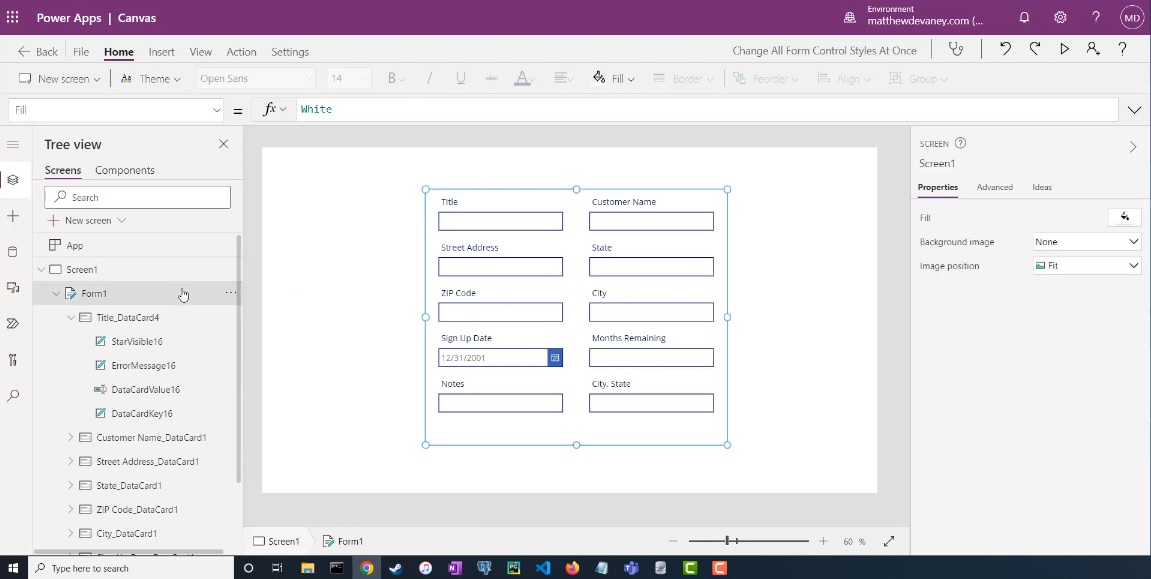
2. Change the form layout property from vertical to horizontal
Go to the right-pane, select the Layout dropdown and choose horizontal.
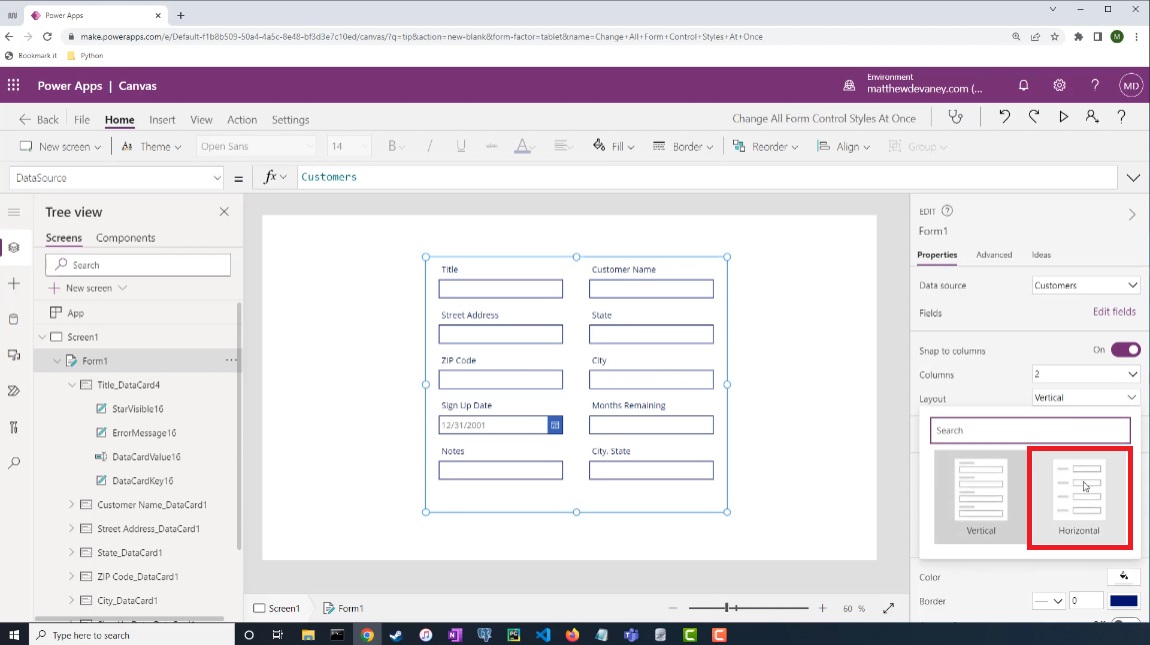
3. Click the undo button
This trick only works if we click the undo button in the top right corner. Pressing Ctrl+Z to undo does not have the same effect.
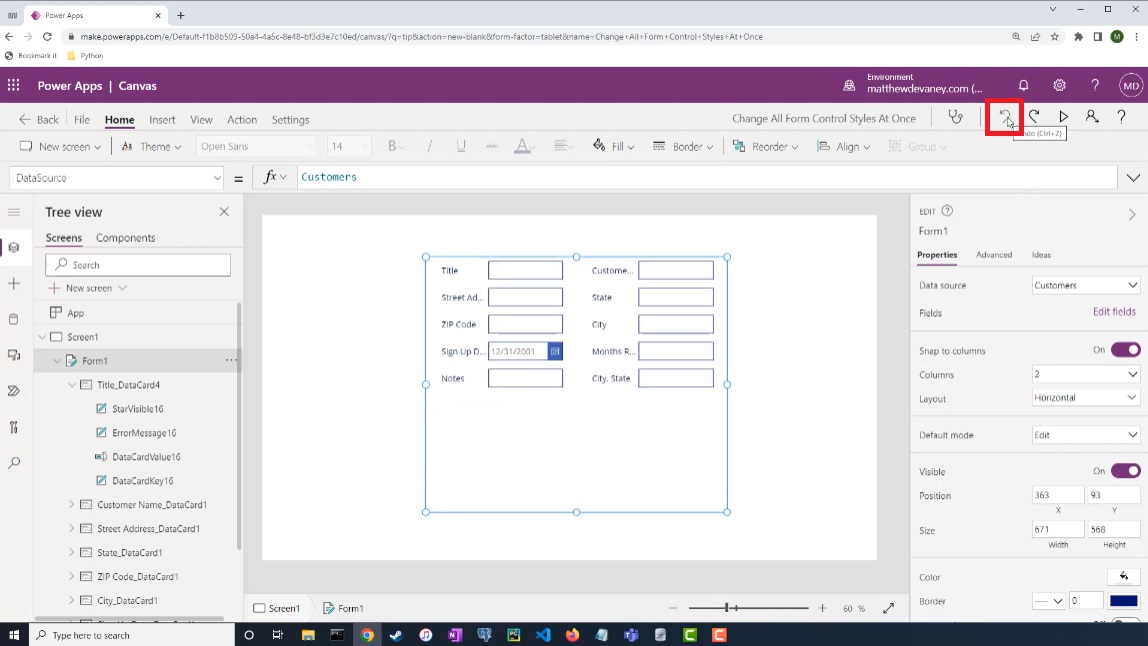
4. Now all DataCardKeys and DataCardValues in the form are selected
We can see multiple controls are selected inside each of the form’s data cards.
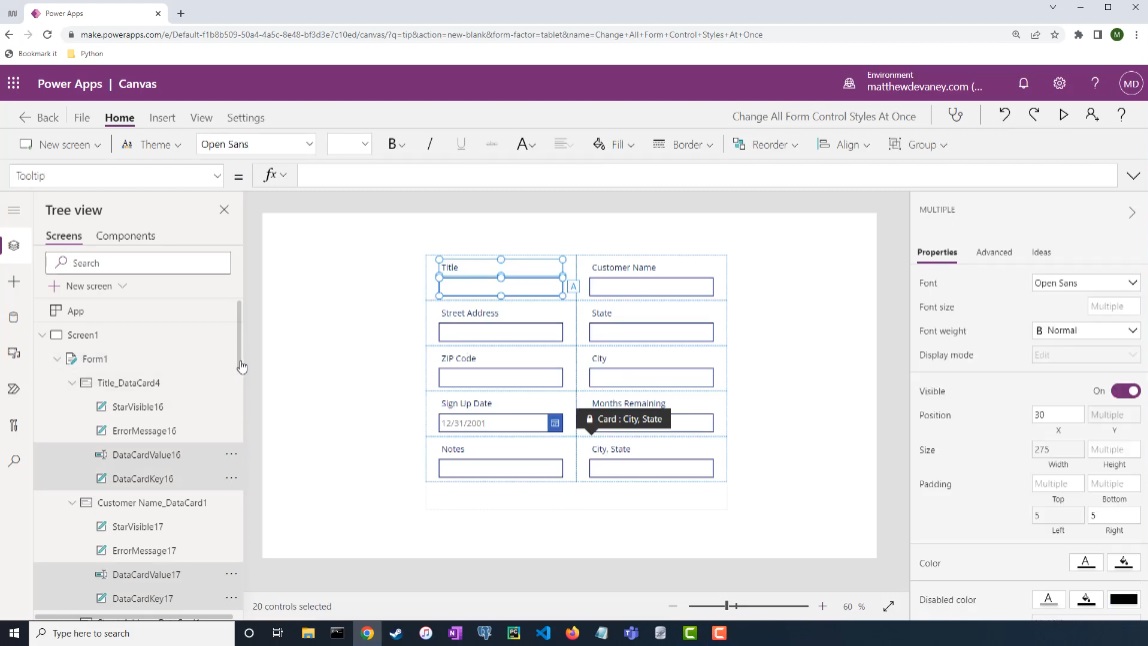
5. Use the Tree View search to quickly unselect either the keys or values
Hold the CTRL button to deselect each control. It’s super fast if we use Tree View search to show only the controls we want to deselect.
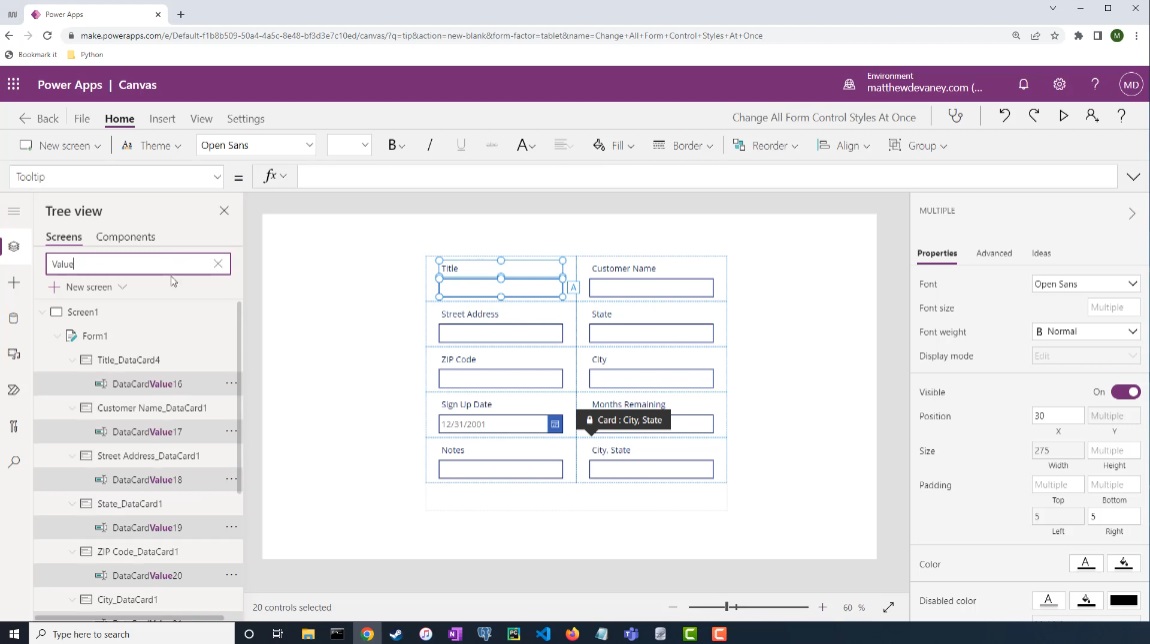
6. Change any property of the remaining selected controls in one-click.
Success. We can now make as many changes as we want to all the DataCardKeys or DataCardValues in the form.
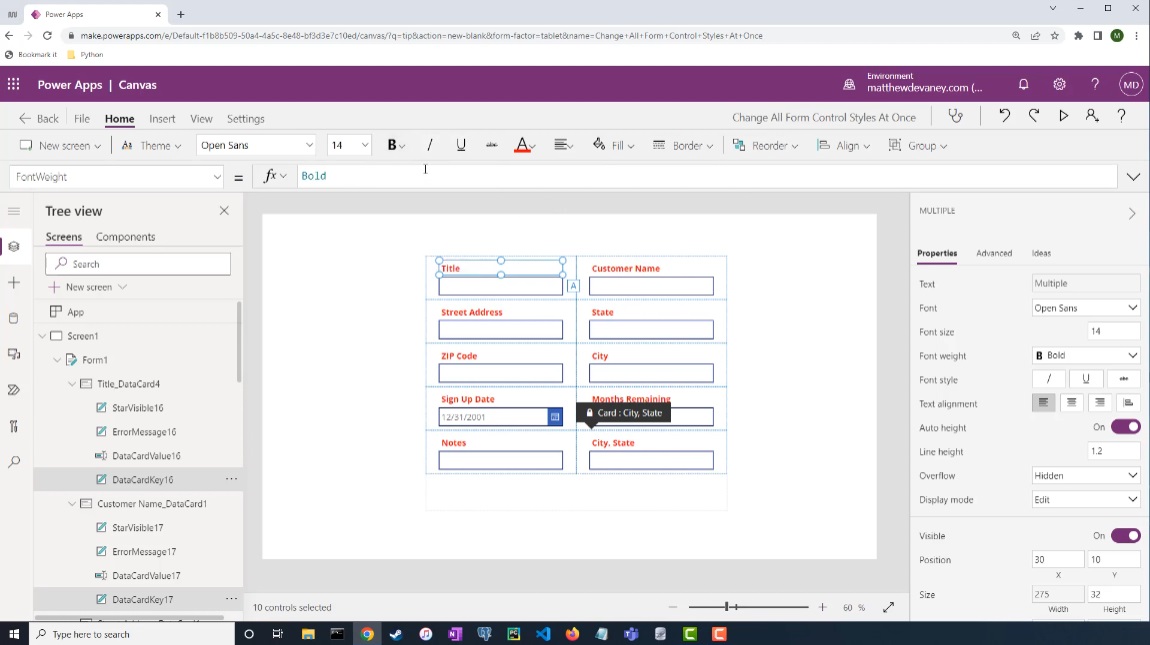
Credit for originally finding this trick goes to Martin Achermann.
Did You Enjoy This Article? 😺
Subscribe to get new Copilot Studio articles sent to your inbox each week for FREE
Questions?
If you have any questions about Power Apps Hack To Style All Form Controls In Seconds please leave a message in the comments section below. You can post using your email address and are not required to create an account to join the discussion.






Best hack ever! Thank you for sharing it!
I agree, very handy when you have a form with some 50+ datacards or worse 100 or so
Hey Matt,
In step 3 you mentioned that pressing Ctrl+Z doesn’t have the same effect, I did that in the last hour and it looked like it worked for me. Is there anything that I may be missing even though it worked for me?
Cheers
Daniel,
Neat! Ctrl + Z didn’t work a year ago but if it does now that’s great! Thank for reporting in 🙂
Great hack! I wish it wasn’t needed, though.
Also, side note: while I like that we are seeing your face (it’s nice to put a face with a name), I miss your cat photos. Think we can have compromise and have both? 🐱
Valerie,
I prefer the cat photos on my blog too. I wonder if its possible to change the thumbnails just for my blog. Maybe I’ll try this today.
In September I plan to go back to writing blogs. I just needed a break for summer. 🙂
Unlocked Cards has Revive !
Great!Great!Great!
Asdf,
It’s awesome!
Matt this is awesome! I did find one thing might want to add at top of the blog. When you create a brand new canvas app and place your form control and then try this hack you must first save the app then go back in and the hack will work. Seems the undo doesn’t undo till its saved at least once.
Craig,
Good catch! Most people will have already saved the app. But folks who read this blog and excitedly start a new app to try this tip will wonder what’s going on.
Thanks for leaving such a helpful comment.
Hi Matthew
Thanks for all of your great content.
I feel very honored that you linked my post as original source of this hack in your blog. 👍
However, it looks like you got something mixed up as I am not Alan, but Achi… 🙂
https://twitter.com/iamachi
Have a great day
Martin,
I’ve updated my article with your name and Twitter account. Thank you so much for posting this tip on the forums many years ago.
Alas, it looks like Undo no longer works for this. At least for me, clicking Undo has no effect, including that it does not in fact undo the layout change. I don’t understand why Microsoft insists on making everything so hard. For a “no code” platform, PowerApps is unbearably difficult.
Leanne,
This tip still works for me 🙂
It stopped working for me after updates where the undo button is on the left.
Marie,
It still works for me :S
And still works for me 🙂 #BestHackEver
I get to the undo part then deselect input controls with shift + click, but my Text values remain locked and I am unable to edit this value.. Any tips you might have to overcome this?
Alica,
You must unlock all of the fields one-by-one first
Now you can unlock all of the fields in one click by multiply select
Ctrl + Z is not working