
Purpose
A Power Apps link control is a clickable element that redirects users to a web page. Its purpose is navigate between an app and the web browser
Properties
| AcceptsFocus Determines whether the control can be focused on using the tab key or SetFocus function |
| AccessibleLabel Screen readers will voice this text when a user selects the control |
| ContentLanguage Describes the language used to the audience (e.g. “en-US”) |
| DisplayMode Selects the mode: Edit, View or Disabled. In Edit mode the user can input values. In View mode the user can only see the values and in Disabled mode the control is greyed-out. Options: = DisplayMode.Disabled = DisplayMode.Edit = DisplayMode.View |
| Height Distance from the top of the control to the bottom |
| OnChange Unknown purpose. |
| Text Clickable text displayed in the link |
| URL Webpage address the user will navigate to when clicking the link. Example: https://twitter.com/ |
| Visible Determines whether to show or hide the control |
| Width Distance from the left side of the control to the right side |
| X Distance from the left edge of the screen to the left side of the control |
| Y Distance from the top edge of the screen to the top of the control |
How To Use The Power Apps Link Control
1. Select the link control in Power Apps studio. Write a web address in the URL property.
"https://www.google.com"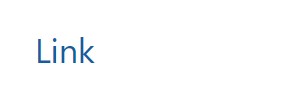
2. Write the text to display in the link within the Text property.
"Go To Google"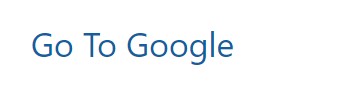
3. Click on the link to navigate to a website and leave Power Apps.
Questions?
If you have any questions or feedback about Power Apps Link – Modern Controls please leave a message in the comments section below. You can post using your email address and are not required to create an account to join the discussion.
How do you change the Font and Font size of this control
Jim,
Not possible yet. Still coming.
This is now possible as of 4/10/2024, expand the “Style and theme” option in the properties to access everything Font related.
This would be really useful if it could be tied to a data source. As an example I have a form that displays links to external documentation based on the application being viewed but currently have to use a “Follow Link” button clunky at best.
Bob, just set the URL to. MyGalleryControl.Selected.MyURLField
Ive notice the tooltip for the URL property says “Website address to navigate to when the link is selected. Ignored when the control is used as a button through the As property.” Do you know anything about using the ‘As’ property with the link?
It is so disappointing that these new “modern” controls do not have the “OnSelect” property. I need to know if this Link was clicked. This should not be that difficult!
Hi, Is there a way to change the application’s url , as per my own domain <application name>.mydomain.com