Table Of Contents:
• General Tab
• Display Tab
• Upcoming Features Tab
• Support Tab
General Tab
Choose an app icon or supply a custom image. Custom images must be 245px x 245px and .jpg or .png format. Make it consistent with company branding.
Turn on the Debug Published App setting during development to enable better telemetry in Power Apps Monitor. It is helpful for debugging but has a negative impact on will app performance. Turn-off this setting before the app is pushed to production.
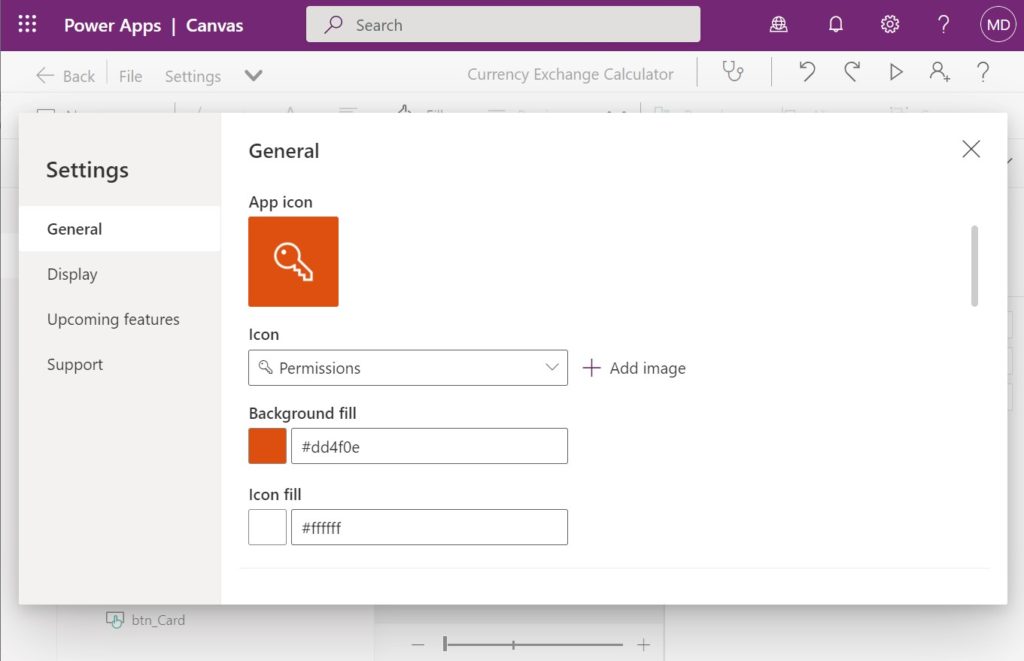
Display Tab
PC & laptop users expect web apps to be responsive. Build a responsive design unless the app is a proof-of-concept or there is not enough time in the budget.
Choose portrait orientation for mobile devices since they are held vertically in one-hand. Lock the screen orientation so the app cannot change to landscape mode.
Tablet apps can be either landscape or portrait depending on their use case. Will users be walking around while using the app? Then pick portrait mode. Will the user be seated at a table while using the app? Then select landscape mode. Can’t decide which orientation to use? Design a responsive app that can change its orientation.
This table shows the recommended default display settings for each type. Start with these defaults and change them if you have a good reason.
| Device | Orientation | Scale To Fit | Lock Aspect Ratio | Lock-Orientation |
| PC/Laptop | Landscape | No | No | No |
| Tablet | Landscape or Portrait | Yes | Yes | Yes |
| Mobile | Portrait | Yes | Yes | Yes |
| Tablet & Mobile | Portrait | No | No | No |
| All | Landscape | No | No | No |
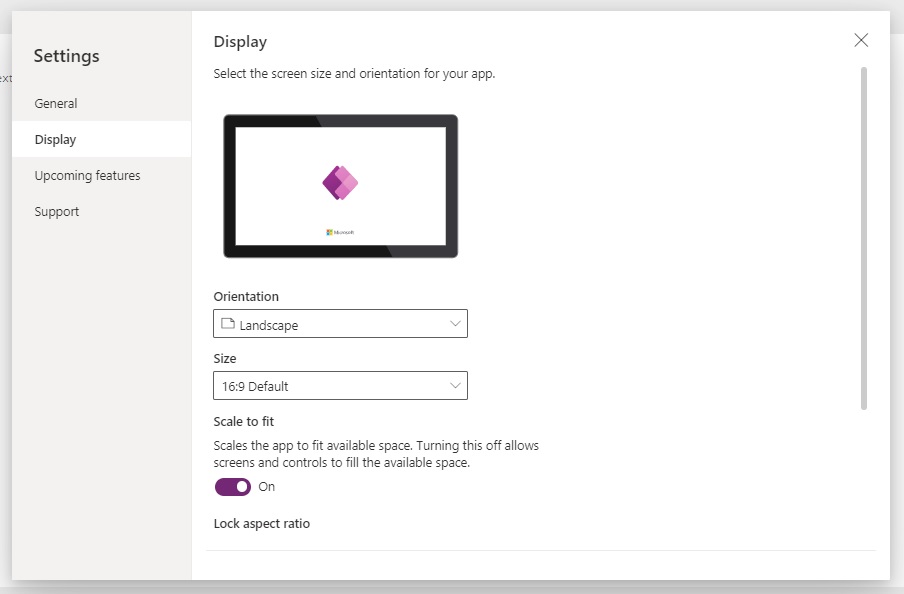
Upcoming Features Tab
Preview-features will be turned on for all Power Apps soon. It is recommended to enable all preview options on unless feature is known to have a bug.
Experimental features might break, change or disappear at any-time. They also frequently have bugs. Do not use experimental features in productions apps unless they have been thoroughly tested.
Never use Retired features.
Exceptions:
- Do enable the experimental feature Enhanced Component Properties.
- Do not enable the preview feature Keep Recently Visited Screens In Memory.
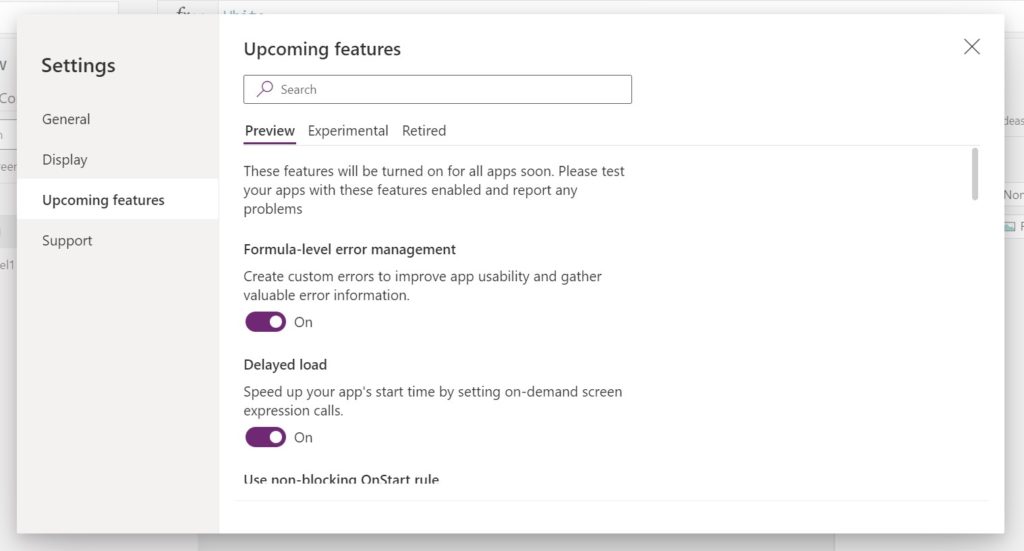
Support Tab
Power Apps authoring version determines which features and functionality are available in Power Apps Studio. While working on an app it is recommended to not change the authoring version because it can potentially introduce bugs for existing feature. If the authoring version is updated during development the app must be retested to ensure it operates as expected.
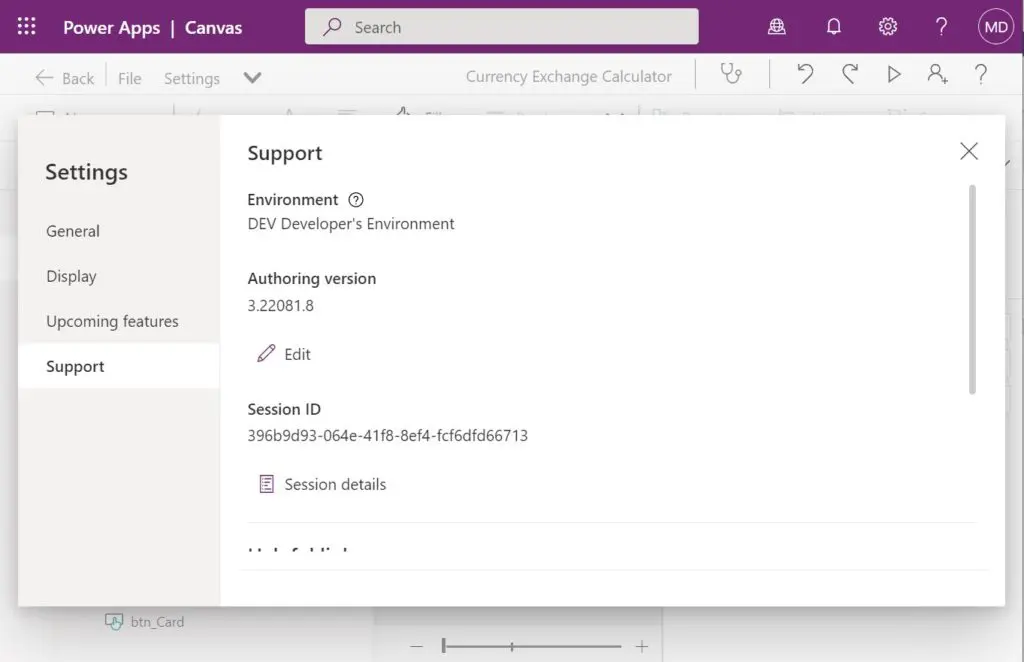
Did You Enjoy This Article? 😺
Subscribe to get new Power Apps articles sent to your inbox each week for FREE
Questions?
If you have any questions about Power Apps Standards: App Settings please leave a message in the comments section below. You can post using your email address and are not required to create an account to join the discussion.

This was beautiful Admin. Thank you for your reflections.