Add A Record To A Table Variable In Copilot Studio

You can add a record to a table variable in Copilot Studio using a hidden node type named EditTable. The EditTable node can only be added through the YAML code editor. It also gives the ability to remove a record, clear the table, or take record from the start or end of the table.
Introduction: The Project Staffing Agent
Planners at a consulting firm use an Agent to manage their project teams. A planner can ask the agent to add a team member to a project, remove a team member, or clear the entire project team.
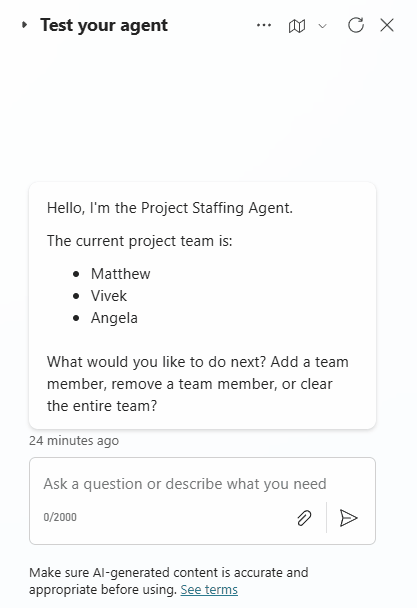
Create A Table Variable In The Start Conversation Topic
Open Copilot Studio and create a new Project Staffing Agent.
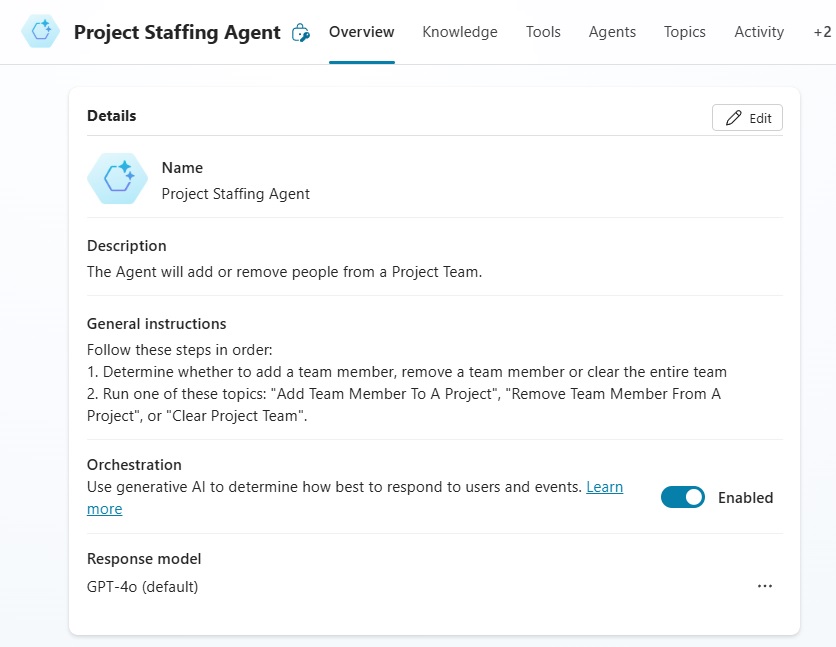
Use the following description and general instructions:
| Description: The Agent will add or remove people from a Project Team. General Instructions: 1. Follow these steps in order: 2. Determine whether to add a team member, remove a team member or clear the entire team Run one of these topics: “Add Team Member To A Project”, “Remove Team Member From A Project”, or “Clear Project Team”. |
Go to the Conversation Start topic.
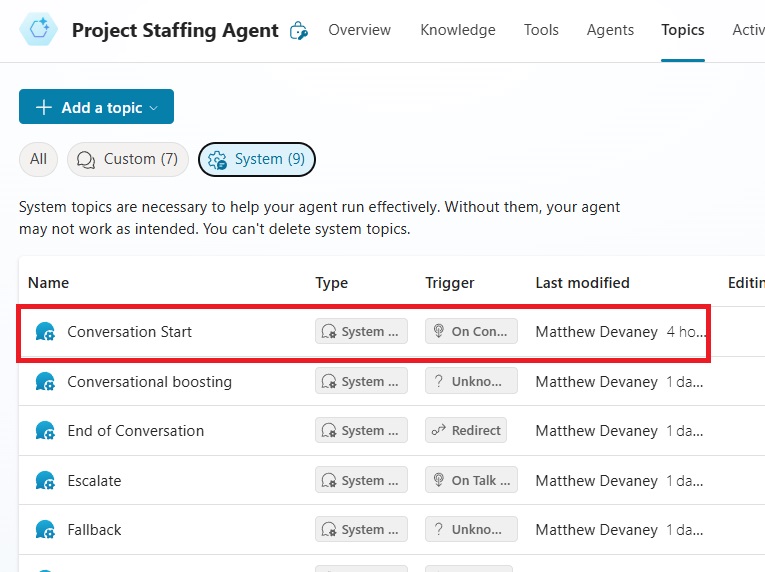
In the Conversation Start topic we want to create a new table variable named Global.ProjectTeam. This variable will track who is currently on a project team.
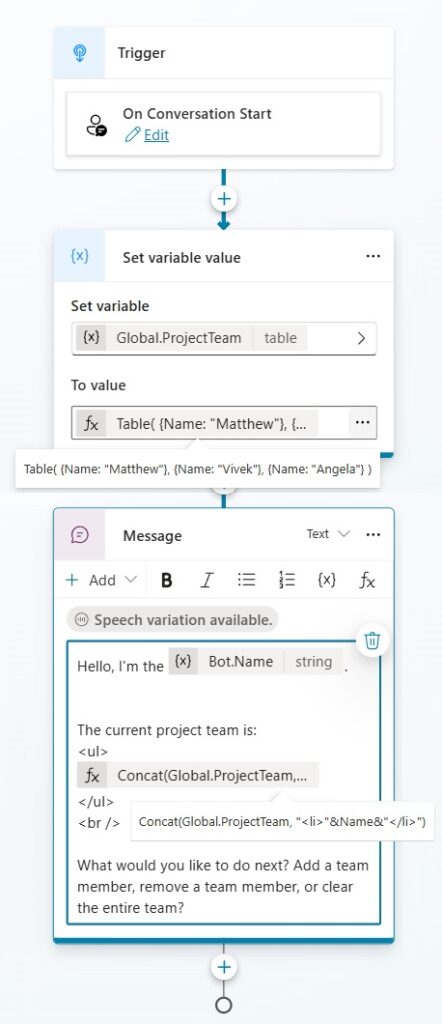
Use this formula to initialize the variable with 3 team members. This table variable only stores the consultant names but it is possible to add additional fields like email, phone number, etc.
Table(
{Name: "Matthew"},
{Name: "Vivek"},
{Name: "Angela"}
)Code language: CSS (css)
Also, edit the existing message node to display this text. Write a formula to display the initial project team as a bulleted list.
Hello, I'm the {Bot.Name}.
The current project team is:
<ul>
{Concat(Global.ProjectTeam, "<li>"&Name&"</li>")}
</ul>
<br />
What would you like to do next? Add a team member, remove a team member, or clear the entire team?
The current project team is:
<ul>
Concat(Global.ProjectTeam, "<li>"&Name&"</li>")
</ul>
<br />
What would you like to do next? Add a team member, remove a team member, or clear the entire team?Code language: HTML, XML (xml)
Add A Record To A Table Variable In Copilot Studio
To add a record to a table variable we will insert a hidden Edit Table node through the code editor. It does not appear as a selection in the Copilot Studio nodes menu.
Create a new topic named Add Team Member To A Project.
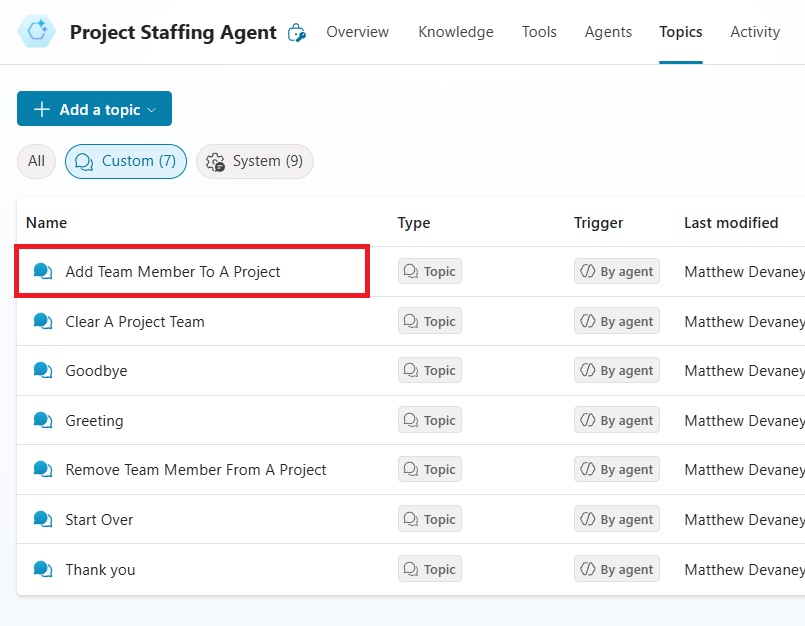
Setup the topic as shown in this screenshot.
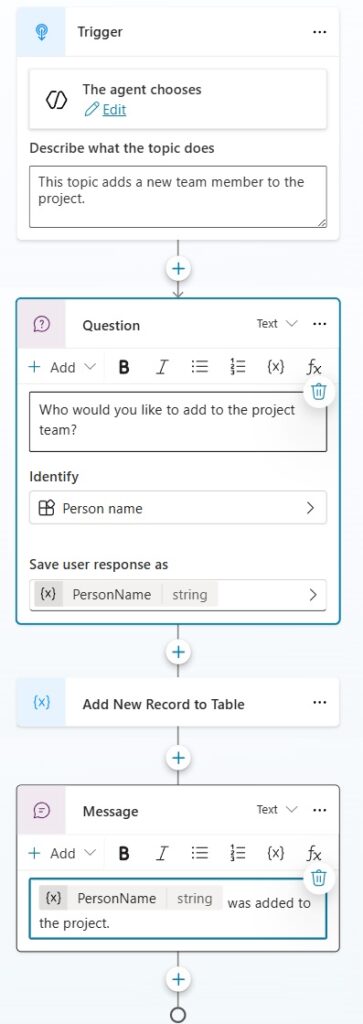
The Add New Record To Table action must be added using the code editor.
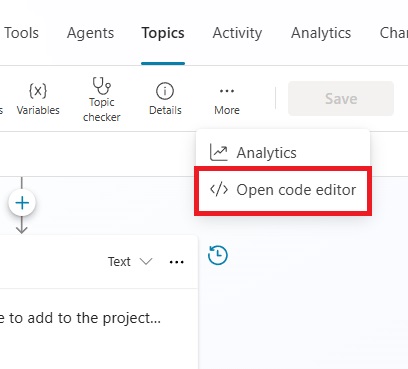
Insert the EditTable action after the question node.
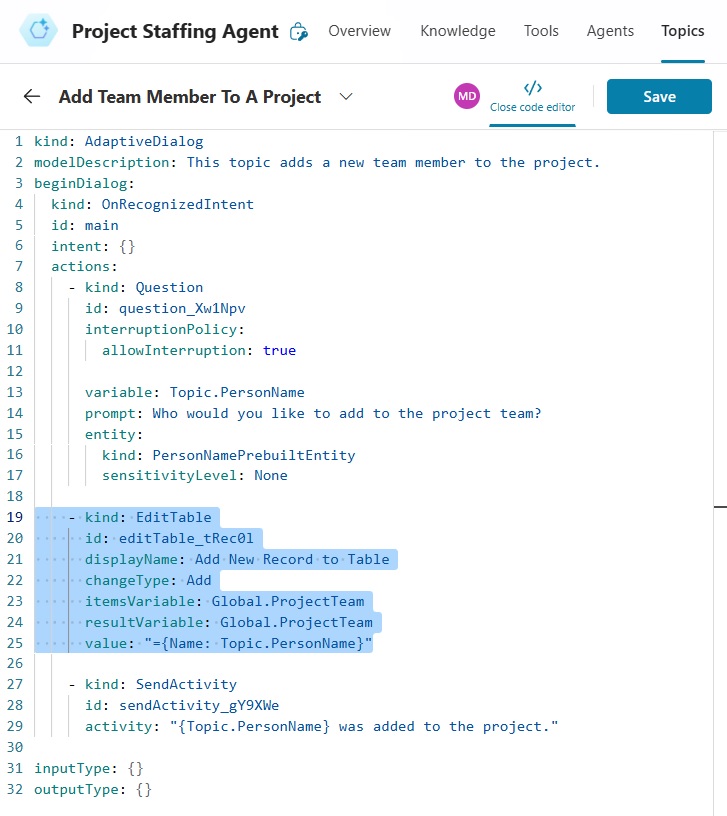
Copy and paste this YAML code into the code editor.
- kind: EditTable
id: editTable_tRec0l
displayName: Add New Record to Table
changeType: Add
itemsVariable: Global.ProjectTeam
resultVariable: Global.ProjectTeam
value: "={Name: Topic.PersonName}"Code language: PHP (php)
The hidden EditTable action will now show in the topic and with these properties.
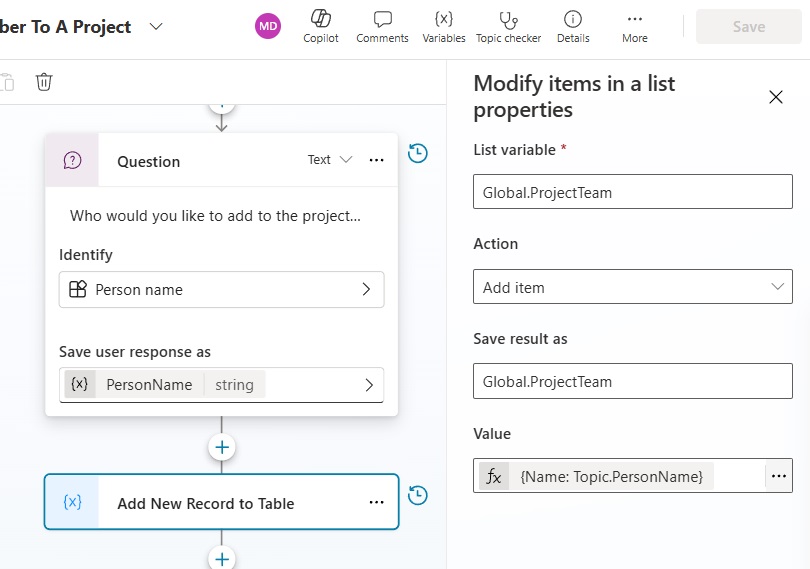
Remove A From A Table Variable In Copilot Studio
If we want to remove a record from table variable we can also do it through the Copilot Studio code editor. Create a new topic named Remove Team Member From A Project.
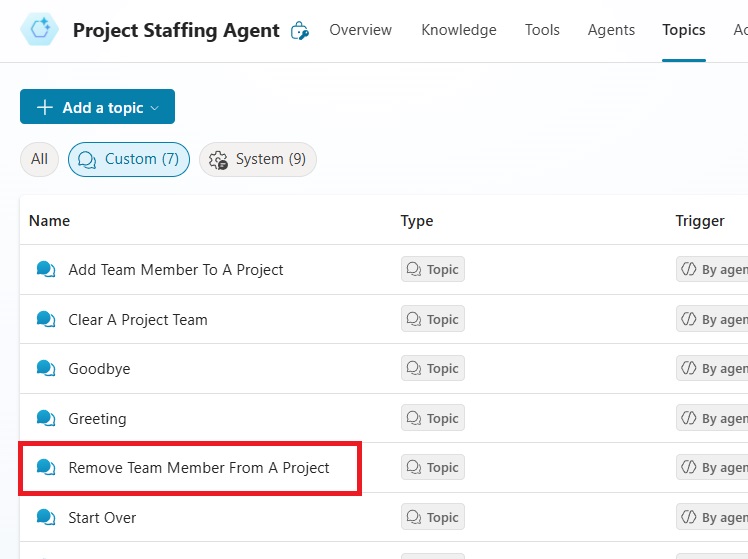
Design the topic as show in this image:
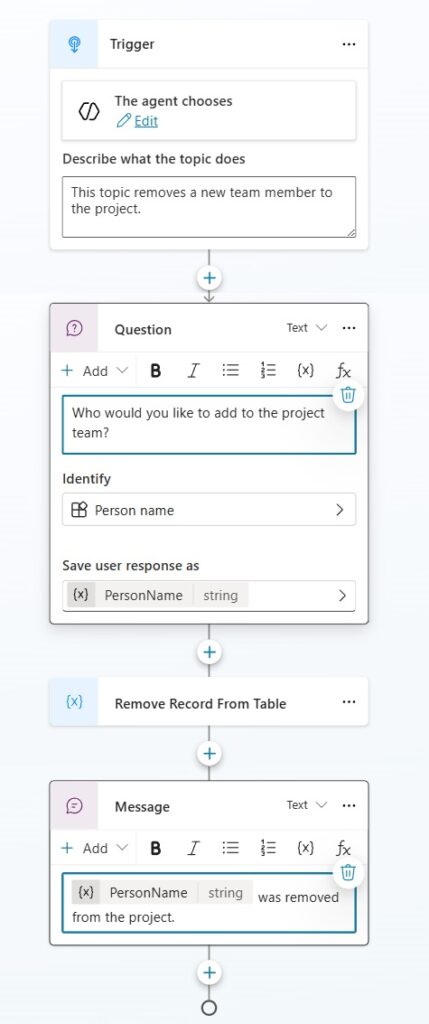
Open the Copilot Studio code editor and copy & paste this code below the question node to create a new EditTable node.
- kind: EditTable
id: editTable_XYZ123
displayName: Remove Record From Table
changeType: Remove
itemsVariable: Global.ProjectTeam
resultVariable: Global.ProjectTeam
value: "={Name: Topic.PersonName}"Code language: PHP (php)
The EditTable node will show in the topic editor and its action property is set to remove a record from the table variable.

Clear A Table Variable In Copilot Studio
Clearing a table variable in Copilot Studio is also possible by writing YAML in the code editor. Though we could also do this by setting the table variable to Blank() it is still useful to know an alternate way.
Add a new topic to the Agent named Clear Project Team.
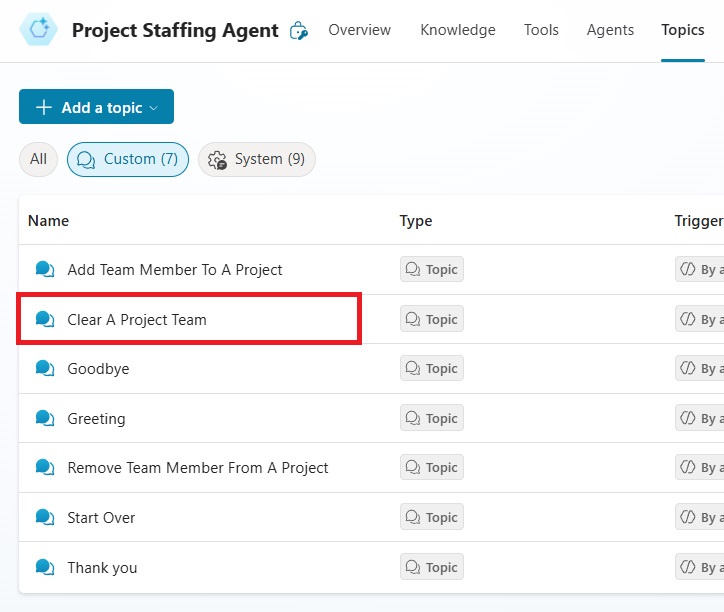
Build the topic as shown below:
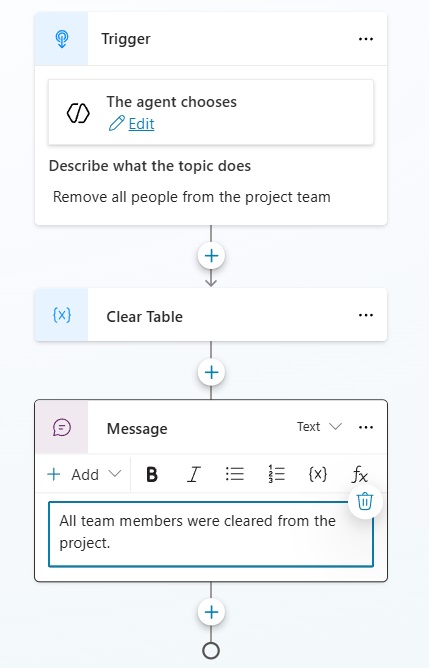
Copy and paste this code into the YAML editor.
- kind: EditTable
id: editTable_345Tla
displayName: Clear Table
changeType: Clear
itemsVariable: Global.ProjectTeam
resultVariable: Global.ProjectTeamCode language: CSS (css)
Then the Clear Table node will appear in the topic editor with these properties.
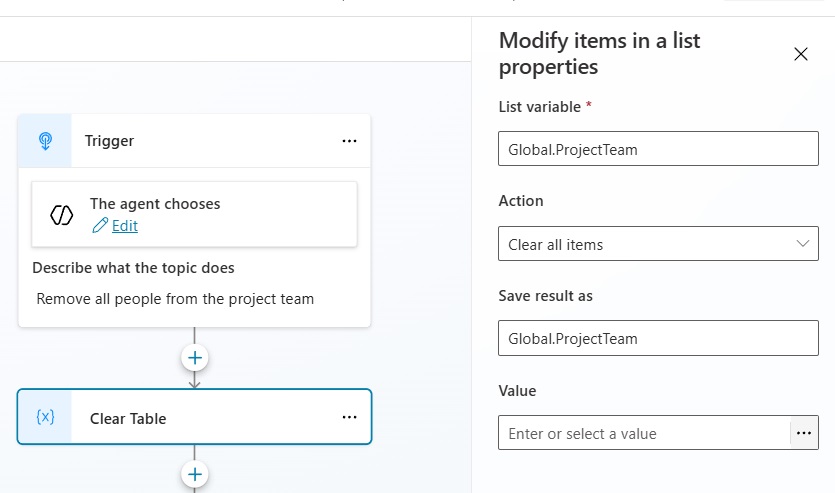
Did You Enjoy This Article? 😺
Subscribe to get new Copilot Studio articles sent to your inbox each week for FREE
Questions?
If you have any questions or feedback about Add A Record To A Table Variable In Copilot Studio please leave a message in the comments section below. You can post using your email address and are not required to create an account to join the discussion.

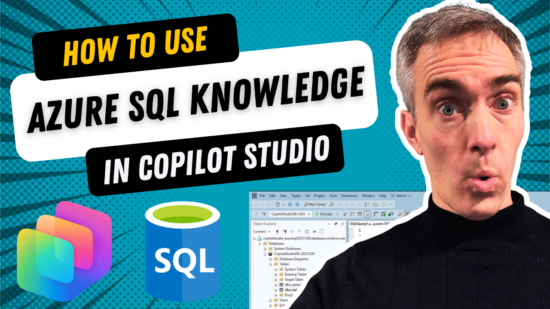



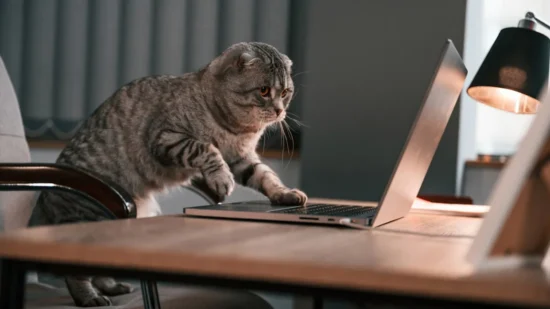
Hi Matthew,
Long time listener, first time caller.
This is great stuff and thanks for it and all the other posts/videos.
I’m a big fan of calling child flows with stringified JSON. No schema hassles and adjustments are pretty easy to manage.
I’m curious if you know of a way to add new properties to a record? I’m wanting to essentially create an object in a topic and as I go along between topics, append new properties to it. I assume it’d still be a table, just a table with a single record.
My goal is to construct an object I eventually pass to a flow so a Dataverse record can be created from the data. I’m fairly new to the Copilot Studio side of things and have been running into issue with flows breaking if I mess with the trigger inputs. The single input JSON string is how I prefer to do things anyways so I’ve been trying to figure that out.