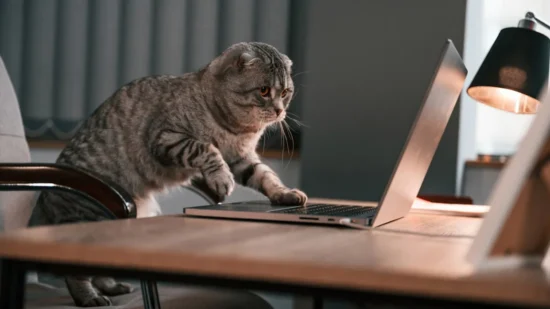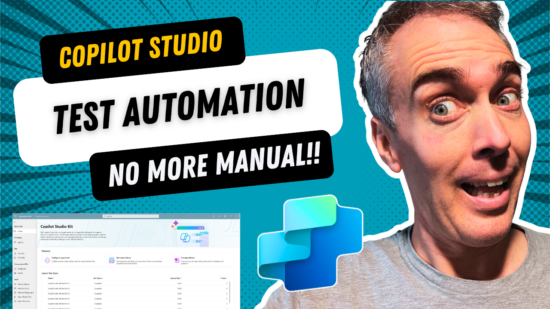Change The Copilot Studio Agent Welcome Message

You can change the Copilot Studio agent welcome message by opening the Start Conversation system topic and changing the message contents. Depending on your use-case, you can also modify the Start Conversation topic to ask the user a question and redirect them to another topic. Or you can disable the greeting message altogether and save on agent costs.
Introduction: The Technology Helpdesk Agent
The Technology Helpdesk Agent uses the default welcome message provided by Copilot Studio. We will look at three options to change this message to something better.
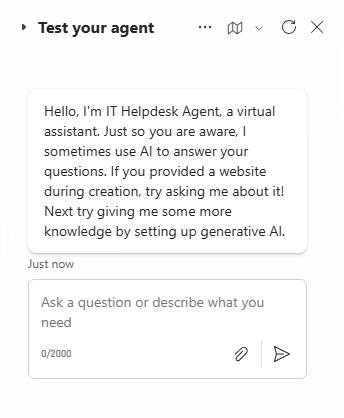
1. Change The Copilot Studio Agent Welcome Message
To change the welcome message for a Copilot Studio agent go to the topics tab and open the system topic named Conversation Start.
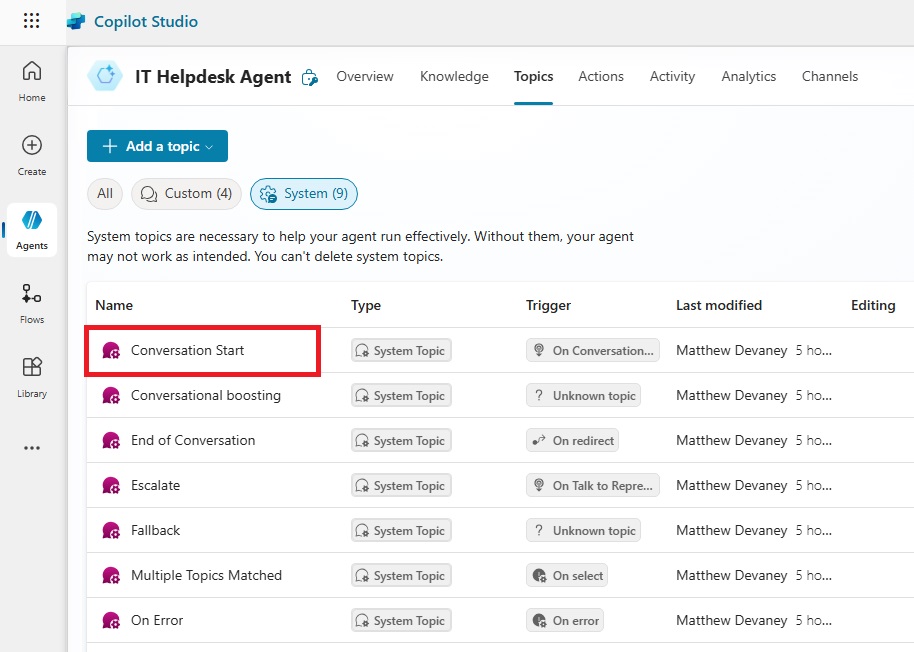
The topic has an On Conversation Start trigger and a message action. The message action includes the greeting sent by the Copilot Studio agent when a user opens the chat window.
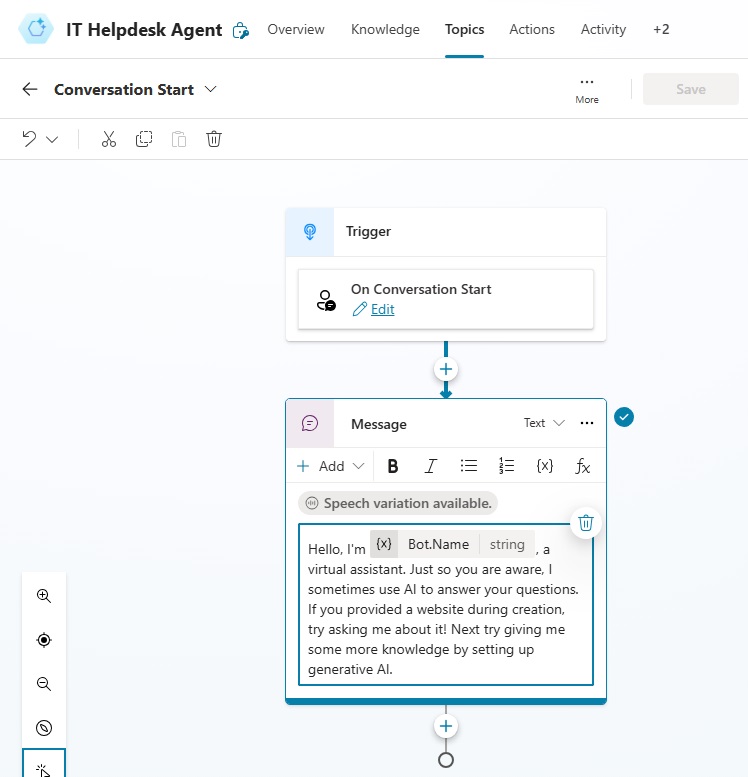
Change the text in the message action to use a different welcome message. Then save the topic.
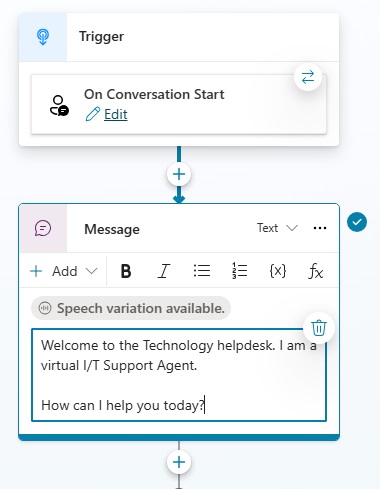
The new greeting now appears when the user starts a conversation with the agent.
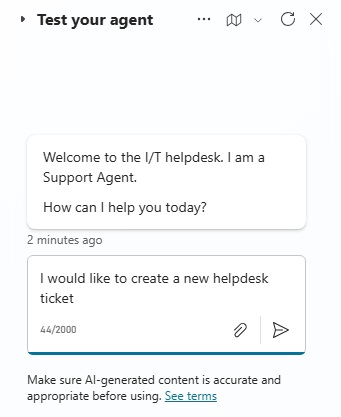
2. Disable The Copilot Studio Agent Welcome Message
Each message sent by an agent, including the welcome message, incurs costs. So it may be preferable to disable the Copilot Studio agent’s welcome message to save money. One scenario where this makes sense is for an agent that uses retrieval augmented generation to answer user questions with knowledge. But does not perform any other structured tasks.
To disable the Copilot Studio agent welcome message go to the topics menu, locate the system topic named start conversation and turn off the toggle beside it.
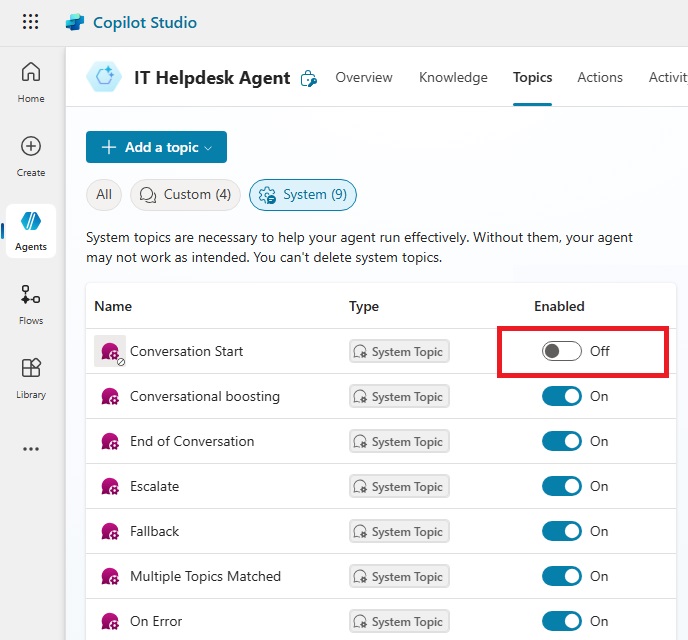
Now when the chat window is opened the agent will not start the conversation with any greeting message.
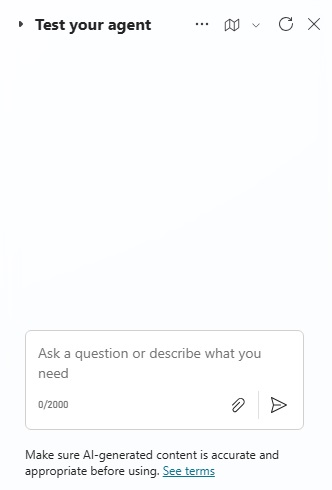
3. Redirect To Another Topic After Agent Welcome Message
For a Copilot Studio Agent whose purpose is to guide the user through a structured-task, the agent can immediately redirect the user to another topic from the start conversation topic.
Replace the message action in the start conversation system topic with a question action. The Technology Helpdesk Agent asks a question and the user selects which task they would like to do: create a new ticket or lookup and existing ticket. The user’s response is saved in a variable named varNextTopic.
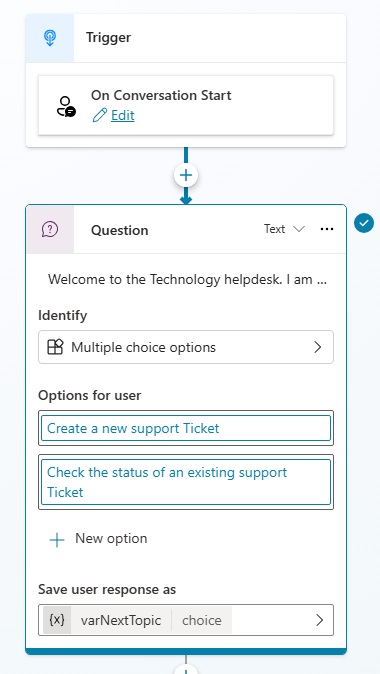
Then, add a condition action after the question to direct the agent into the proper topic.
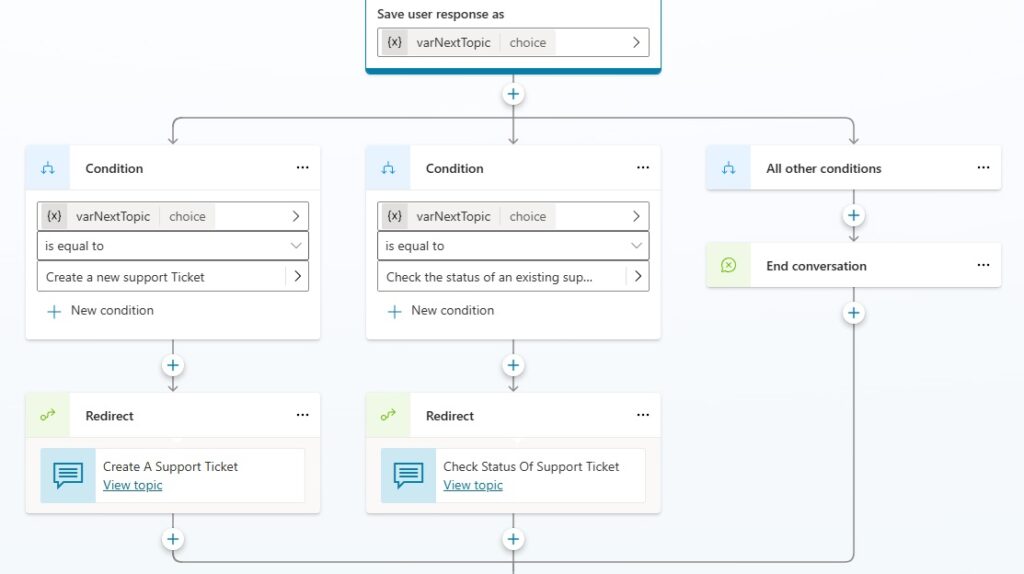
Go to the topics tab and create two new custom topics:
- Check Status Of Support Ticket
- Create A Support Ticket
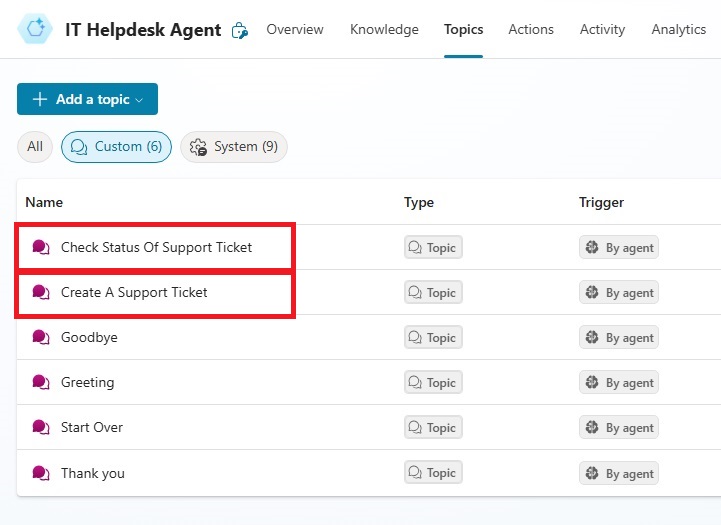
The Create A Support Ticket topic asks the user all of the questions needed to create a new support in sequence.
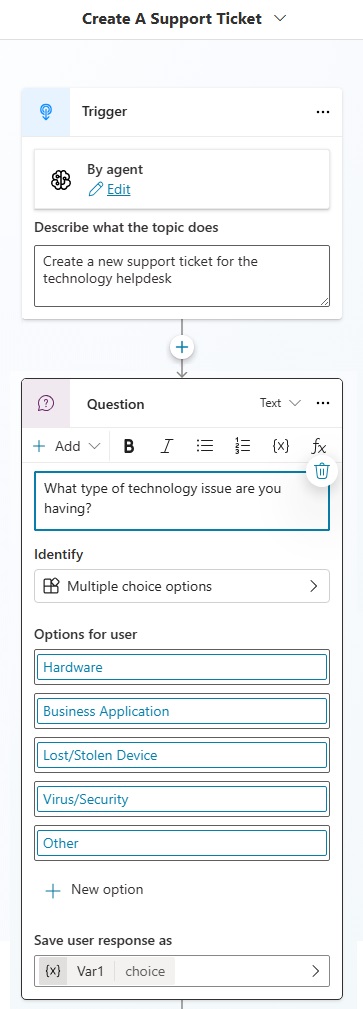
The conversation with the agent to create a new ticket looks like this.
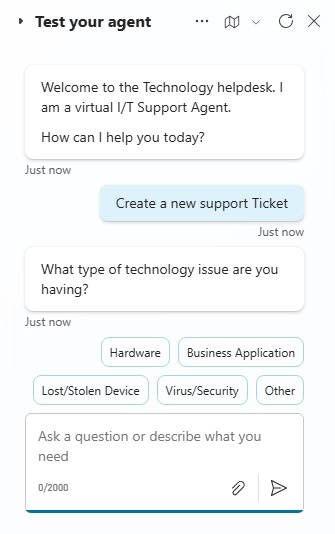
The Check Status Of Support Ticket topic starts by asking the user for a support ticket number. Then it returns details about the support ticket.
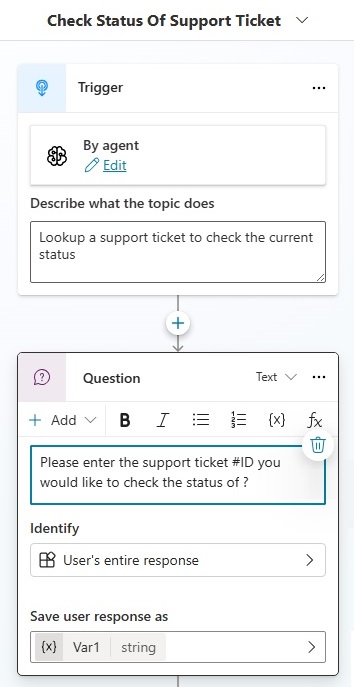
The conversation with the agent to check the status of an existing ticket looks like this:
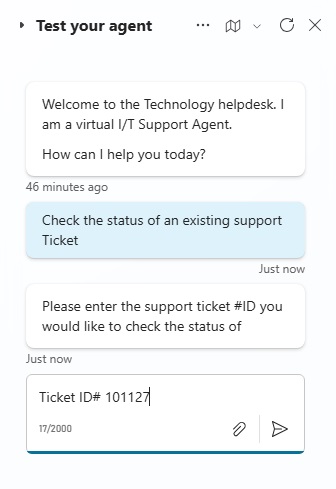
Did You Enjoy This Article? 😺
Subscribe to get new Copilot Studio articles sent to your inbox each week for FREE
Questions?
If you have any questions or feedback about Change The Copilot Studio Agent Welcome Message please leave a message in the comments section below. You can post using your email address and are not required to create an account to join the discussion.